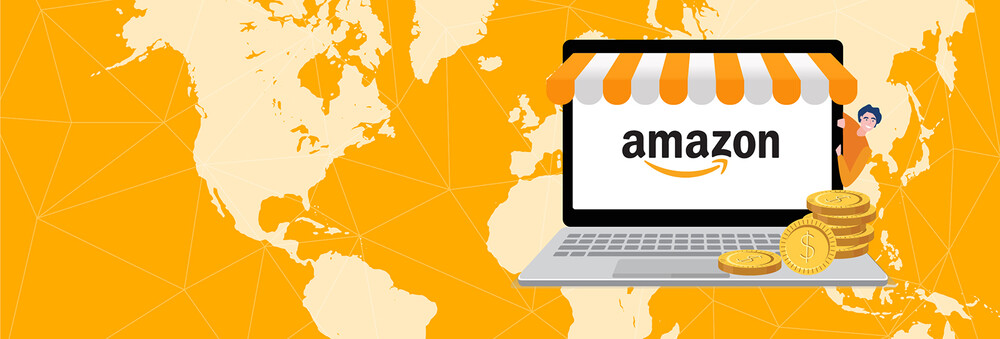
The Definitive Guide to Amazon 1099K Reports for Amazon Sellers
The Amazon 1099k (or sometimes just called the 1099 or “ten-ninety-nine”) is the one report we get asked about so often at A2X; ‘How do I match the 1099K to my sales, how do I know where Amazon gets their numbers, what does this all mean and why does it never easily balances back to your business management accounting?’.
Now, while we will cover off on all those questions in this blog and the supporting material, this task is something that is really not necessary.
1099k: The Form You Don’t Really Need
Once you see the process and understand why everything goes where it does and why, you too will see that the task of balancing back to a 1099k is really not going to achieve much more than confirmation that Amazon’s reported numbers are right!
1099 reports are completely automated so the likelihood of error there is slim. The main thing to understand here is that the Amazon 1099k includes things that would never be ’lumped together’ from a general accounting perspective, therefore the exercise of balancing back to the 1099k is purely just that, it is not a representation of how a business has performed throughout a financial year.
We often get asked why the gross sales posted from A2X doesn’t match the ‘Unadjusted Gross Sales’ as reported on the 1099k. The answer here is simple, they shouldn’t match!
The 1099K lumps together Sales, Shipping Credits, Giftwrap Credits, Promotional Rebates, Sales Tax Collected and Marketplace Facilitator Tax.
We all know that sales tax is definitely not part of your gross sales! So even if you have allocated the Sales, Shipping Credits, Giftwrap Credits, Promotional Rebates to the same ledger account in your accounting system you would never allocate the sales tax amounts to sales, therefore, you will never balance an accounting system’s gross sales figure to a 1099k.
But, why not do the ‘balancing’ exercise just to satisfy your own curiosity? Let’s cover off on the process behind balancing 1099K to Amazon Seller Central Reports or A2X reports.
Reconciling a 1099K report from Amazon
Amazon provides a wide range of reports in Seller Central and navigating them or just knowing which report to use can sometimes seem like an impossible feat.
To add to that, when it comes to attempts to reconcile back to an Amazon 1099K, it can feel like there is an overload of information available, but none of it really tells you what to do, what to use and how to achieve the end result.
The information below is extracted from the comprehensive guide that can be found in our support center.
In Part 1 of this guide, we will step through an example of the method used to reconcile your Amazon Date Range Transaction Reports and your Amazon Date Range Summary Reports to the Annual 1099K).
In Part 2 of this guide, we will cover the method used to reconcile your A2X Settlement Data to the Annual 1099K. Note: For this guide we will reconcile one month only, however, the same principles apply for calculating the complete year.
Part 1: Reconciling your Amazon Date Range Transaction Report or your Amazon Summary Statement to your Amazon 1099K.
Information required:
- Amazon 1099K Report
- Amazon Summary Seller Statement
- Amazon Date Range Transaction Report
Amazon 1099K Report
The Amazon 1099K is generally sent to the Primary Seller Account owner only. You may also be able to access your 1099-K online. Here are the steps to access this form:
- Login to your Amazon Seller Account.
- Hover over reports.
- Select ‘Tax Document Library’.
- Download the PDF of your Amazon 1099-K form for the applicable tax year.
Amazon Date Range Transaction Report
To generate a Date Range Report, follow these steps in Amazon Seller Central:
- Go to Reports > Payments.
- Select ‘Date Range Reports’.
- Click on ‘Generate Report’.
- In the Generate date range report pop-up box, select report type: Transaction.
- Select reporting range: ‘Month’ or ‘Custom’.
- Enter the specified date information and click ‘Generate’.
- The report will download in CSV format.
Please Note: You will need to download the report for both Standard Orders and Invoiced Orders (B2B).
Amazon Summary Seller Statement
To generate a Date Range Summary Report, follow these steps in Amazon Seller Central:
- Go to Reports > Payments.
- Select ‘Date Range Reports’.
- Click ‘Generate Report’.
- In the Generate date range report pop-up box, select report type: Summary.
- Select reporting range: ‘Month’ or ‘Custom’.
- Enter the specified date information and click ‘Generate’.
Please Note: You will need to download the report for both Standard Orders and Invoiced Orders (B2B)
With the gathered information, you are now ready to commence with the reconciliation process.
In our example, we are reconciling the month of July. The ‘Unadjusted Gross Sales’ reported on our sample 1099K report is $107,395.12.
To balance your Date Range Transaction Statement with the 1099K reported number for July, the following information needs to be gathered from the Transaction report:
Product Sales (Orders only) Shipping Credits (Orders only) Giftwrap Credits (Orders only) Promotional Rebates (Orders only) Sales Tax Collected (Orders only) Marketplace Facilitator Tax (Orders only)
The total of these amounts should equal the 1099K Unadjusted Gross Sales number.
As reported on the Amazon Date Range Transactions Report, our Unadjusted Gross Sales for the month of July is:
Product Sales $105,021.13 (Standard Orders + Invoiced Orders)
Shipping Credits $2,086.49
Giftwrap Credits $6.98
Promotional Rebates ($2,346.14)
Sales Tax Collected $2,758.19
Marketplace Facilitator Tax ($265.00)
Total Unadjusted Gross Sales: $107,395.12
To balance your Summary Transaction Statement to the 1099K reported number for July, the following information needs to be gathered from the Summary report:
Product Sales (non-FBA) FBA Product Sales Shipping Credits Giftwrap Credits Promotional Rebates Sales Tax Collected Marketplace Facilitator Tax
Please Note: Amazon includes the Marketplace Facilitator Tax refunds in the Marketplace Facilitator tax total on the Summary Date Range report, yet this is not included as part of the 1099K.
Now, our Amazon Date Range Transaction Report as well as the Amazon Date Range Summary Report are balanced, as outlined below:

Part 2: Reconciling your A2X Settlement Reports to your Amazon 1099K.
Information required:
- 1099K Report A2X Settlement Statement export
Amazon 1099K Report
The Amazon 1099K is generally sent to the Primary Seller Account owner only. You may also be able to access your 1099-K online.
Here are the steps to access this form:
- Login to your Amazon Seller Account.
- Hover over reports.
- Select ‘Tax Document Library’.
- Download the PDF of your Amazon 1099-K form for the applicable tax year.
A2X Settlement Export
The A2X Settlement Reports can be exported directly from within your A2X account.
Here are the steps to export the required data from A2X:
- Login to your A2X Account
- Enable ‘Bulk Actions’
- Select the relevant settlements
- Select ‘Export’ and click on ‘Apply’ - This will download a CSV file to your computer.
- Open the CSV file and sort the data by date to include only the month you are reconciling (remove the lines that are not part of the month you are reconciling).
- Create a pivot table to group the transaction lines together in each of their categories.
- Lastly, you will need to go through and add up all items as highlighted below:

The end result is the following:
- Amazon Date Range Transaction Report balances to the Amazon 1099K
- Amazon Date Range Summary Report balances to the Amazon 1099K
- A2X Settlement Data balances to the Amazon 1099K
This is also reflected in the table below:

Wrapping up
In part 1 we showed you how to reconcile the 1099K Amazon report to the Amazon summary and transcription reports.
In part 2 we showed you how to reconcile the A2X accounting data, and the 1099K report.
The same method outlined above can be applied to all months of the year, so you can balance back to the full year Amazon 1099K report. It is common to see a small difference in one month, that is taken up the following month with Amazon reporting, so it is recommended that you complete this procedure for each month of the year, if you wish to ensure the full year balances.
Try A2X for Amazon for Free
Even though errors on your 1099k form are rare, you still need the data at hand to check them off and file your other tax forms.
A2X ensures that your Amazon transactions are organized via the accrual method, batched by month and the details you need for each deposit captured. Easily calculate your sales tax collected as well as your other credits and debits for each line item without putting in hours of manual work.
Try A2X for Amazon for free today!
Also on the blog:
Learn how to manage your Amazon accounting the right way
Amazon accounting can be complex. Between sales tax, different fee types and the sheer volume of transactions, there’s a lot going on. Discover the easy way to manage your Amazon accounting.
Download our free guide


