How to Set Up A2X for Shopify VAT [UK & EU Merchant Guide]
Written by: Elspeth Cordray
November 18, 2025
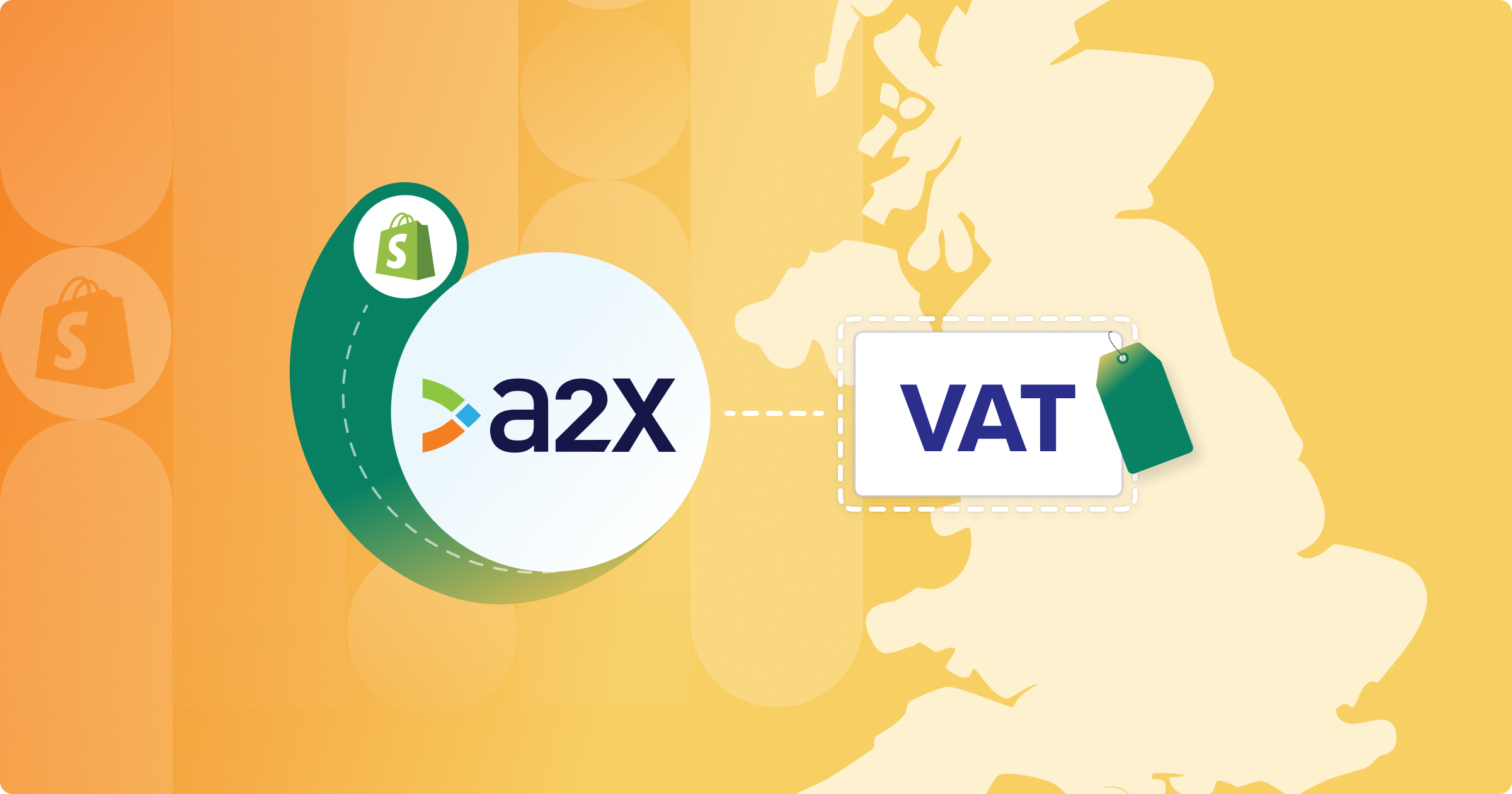
One common mistake Shopify sellers make is categorizing their entire Shopify deposit as “income.” However, these payouts include sales, fees, refunds, VAT, and other transactions, each needing proper accounting.
Going through Shopify reports manually to record each transaction in your accounting software is a tough and time-consuming job.
Thankfully, this is where A2X comes in.
A2X can link Shopify with Xero, QuickBooks Online, or Sage. It safely gathers all the data on your sales, shipping income, returns, fees, and VAT, and sends it to your accounting software, ready to match with your bank total and submit your UK VAT return.
Setting up A2X is simple, and it can even automate how you assign your Shopify transactions to your Chart of Accounts.
It’s crucial for UK and EU sellers to set up A2X based on your Shopify store’s specific needs – such as your VAT registration status, the regions you sell in, and more.
Follow the steps below to set up A2X for Shopify and VAT.
What information do I need to set up A2X for Shopify?
To prepare for setting up A2X for your Shopify account, we recommend the following:
- Check your VAT registrations: Which ones are live, which ones are in progress?
- Check that your VAT settings in Shopify are correct: This will help to ensure you’re collecting the correct VAT rates.
Initial A2X setup steps for all UK & EU merchants
All Shopify merchants will need to follow these 3 steps to get started with A2X.
Once these are completed, you’ll have a few more setup steps, but they’ll depend on your specific VAT requirements – see below for more details.
1. Create an A2X account
Visit the A2X website. Click ‘ Try A2X for free’ in the top right corner.
Follow the steps to create your A2X account. You won’t need a credit card to sign up – your account will stay in “free trial mode”, allowing you to set up and use A2X with limited features until you choose to subscribe.
2. Connect to your accounting software
Connect A2X to Xero, QuickBooks Online, or Sage.
On the A2X dashboard, choose your accounting software and follow the instructions to complete the connection. You’ll just need your accounting software login details.
3. Connect to your Shopify store
On the A2X dashboard, follow the instructions to connect to Shopify.
You’ll just need your Shopify login details. If you’re an accountant or bookkeeper working with a Shopify merchant, you can ask them to give you access to connect A2X.
Accounts & VAT mapping in A2X
After signing up for A2X and connecting to your accounting software and Shopify, your next step is to categorize, or “map”, Shopify transactions to an account in your Chart of Accounts and apply VAT rates as needed.
To do this, go to the ‘Accounts and Taxes’ page in A2X. The first time you visit this page, you’ll see a series of questions that will help A2X automate this process.
Important note: Your accounts and VAT mapping setup will depend on your Shopify store’s specific needs.
We’ll cover the exact steps for how to answer the questionnaire and complete accounts and VAT mapping for the following scenarios – choose the one that best applies to you and follow the steps below:
- You are a Shopify merchant with no VAT registration
- You are a Shopify merchant with 1 UK VAT registration
- You are a Shopify merchant with a UK VAT registration plus one or more EU VAT registrations
- You are a Shopify merchant with a UK VAT registration plus multiple EU VAT registrations and/or OSS/IOSS
VAT setup configurations for each stage of the UK/EU Shopify merchant
Setup 1: Seller with no VAT registration
If you’re a Shopify merchant with no VAT registrations, both your expenses and sales will be set up as NO VAT when you push them through from A2X to Xero.
Ensure you are meeting your obligations by not registering – the rules as of January 2021 may require you to.
Here’s how to answer the A2X setup questionnaire if you have no VAT registrations:
Select the main country your business operates in: United Kingdom
Is this business registered and collecting or remitting VAT? No
Assisted Setup or Custom Setup? Select ‘Review’ under Assisted Setup for A2X to automatically apply best practice tax mappings. You can change these, if necessary.
When using A2X’s Assisted Setup, here’s an example of how accounts should be mapped for a merchant with no VAT registrations.
Setup 2: Seller with one UK VAT registration
This setup applies if you are a Shopify merchant who has only one UK VAT registration – i.e., you are registered for VAT and sell on the UK Shopify marketplace.
Here’s how to answer the A2X setup questionnaire if you have only one VAT registration:
Select the main country your business operates in: United Kingdom
Is this business registered and collecting or remitting VAT? Yes
What product types do you sell? Select whichever option best applies to you.
Please select additional countries your business is registered in: None
Assisted Setup or Custom Setup? Select ‘Review’ under Assisted Setup for A2X to automatically apply best practice tax mappings. You can change these, if necessary.
When using A2X’s Assisted Setup, here’s an example of how the accounts should be mapped for a merchant with one VAT registration.
Setup 3: Seller with a UK VAT registration plus one or more EU VAT registrations
In this scenario, you are a Shopify merchant who has a UK VAT registration and in addition, one or more EU VAT registrations. For this example, we will look at the mapping on the Accounts and Taxes page for a merchant with a UK and a DE (German) registration that is live in Shopify.
With this setup, you will need to create two extra accounts on the Chart of Accounts in your accounting software before we begin the mapping page.
The accounts you will create will be:
- DE Sales: this will be account type REVENUE and tax rate Zero-Rated Income in your accounting software.
- DE VAT Liability: this will be account type CURRENT LIABILITY and tax rate NO VAT in your accounting software.
If you are not familiar with setting up new accounts in your accounting software’s Chart of Accounts, please see the following articles:
- Add, edit, or delete an account in Xero
- Add an account to your chart of accounts in QuickBooks Online
The next step is to pull these new accounts through to A2X. You can do this in A2X by going to ‘Settings’ > ‘Connections’ > [Your Accounting Software] > ‘Refresh Cache’. This will bring those new accounts through to the mapping page.
Now you are ready to begin the mapping on the Accounts and Taxes page.
Here’s how to answer the A2X setup questionnaire if you have one UK VAT registration, plus one or more EU VAT registrations:
Select the main country your business operates in: United Kingdom
Is this business registered and collecting or remitting VAT? Yes
What product types do you sell? Select whichever option best applies to you.
Please select additional countries your business is registered in: Select the countries that you are registered in
Assisted Setup or Custom Setup? Select ‘Review’ under Assisted Setup for A2X to automatically apply best practice tax mappings. You can change these, if necessary.
Below is an example of how accounts should be mapped for a merchant with one UK VAT registration and a DE VAT registration. Where a transaction line appears with the information Jurisdiction DE, that line should be separated out to either the new DE Sales account or the DE VAT Liability account.
We will use a NO VAT tax code for the DE tax transactions and a zero-rated/NO VAT tax rate for the DE sales. This will allow you to track them on your books for third-party submission in Germany, without putting them through the UK VAT return.
Setup 4: Seller with one UK VAT registration plus OSS
Here’s how to answer the A2X setup questionnaire if you have one UK VAT registration, all EU VAT registrations (OSS/IOSS):
Select the main country your business operates in: United Kingdom
Is this business registered and collecting or remitting VAT? Yes
What product types do you sell? Select whichever option best applies to you.
Please select additional countries your business is registered in: Select Europe
Are you filing via OSS (One-Stop-Shop)? Yes
Assisted Setup or Custom Setup? Select ‘Review’ under Assisted Setup for A2X to automatically apply best practice tax mappings. You can change these, if necessary.
Once you have splits for all the EU countries, you have a couple of options. These are:
- Code all your EU sales and EU tax to an EU Sales and EU VAT Liability account.
- Code your EU sales to individual Sales and VAT Liability accounts by country (see earlier example of the DE and FR split).
Using A2X: Review Shopify payouts and send to your accounting software for reconciliation
The next step for all types of merchants once they are happy with their accounts and VAT setup in A2X is to send payout data from A2X to their accounting software for reconciliation.
This process is the same for all types of merchants, regardless of VAT configuration.
Go to the ‘Payouts’ page in A2X.
Beside each settlement, you’ll see a “…” icon. First, select ‘Refresh’. (Refreshing the settlement before sending will apply all your new tax settings to the period.)
Then, select ‘Review’ to see the details of the payout and how A2X has mapped the transactions that make up each payout.
If all looks good, scroll down and click ‘Send to [Your Accounting Software]’
To reconcile:
Log in to your accounting software and go to the bank feed. You should see the transaction you have just sent from A2X beside the corresponding deposit in the bank feed, ready to be reconciled.
- Learn more about reconciling A2X settlements in Xero here
- Learn more about reconciling A2X settlements in QBO here
Each time you receive a payout from Shopify, make it a habit to log in to A2X to send the transaction data over to your accounting software for reconciliation.
Or, you can save even more time by setting up A2X’s Auto-Posting feature, which will automatically send A2X settlements to your accounting software.
Are you ready for effortless Shopify accounting?
One of the most common areas where Shopify merchants get stuck is ensuring that their accounts are done right, without spending untold amounts of time manually entering data or fixing mistakes.
A2X can help make Shopify accounting easy – and, perhaps more importantly, accurate.
Frequently Asked Questions
FAQs about A2X for UK & EU Shopify Merchants
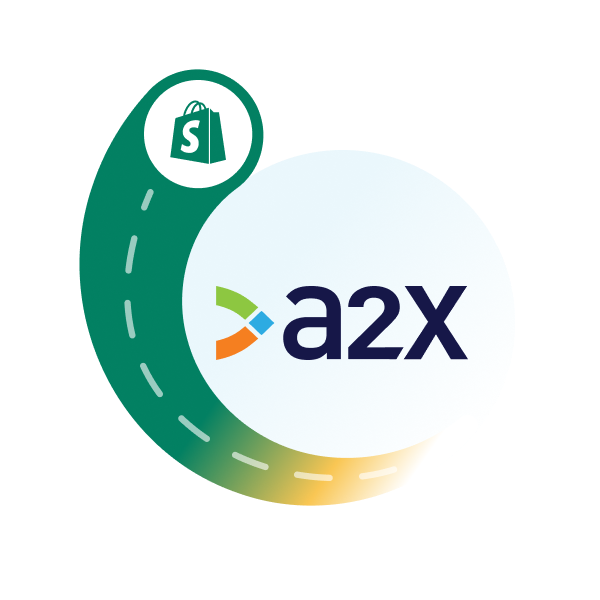
Integrate Shopify and your accounting software for accurate accounting
A2X auto-categorizes your Shopify sales, fees, taxes, and more into accurate summaries that make reconciliation in your general ledger a breeze.
Try A2X today
