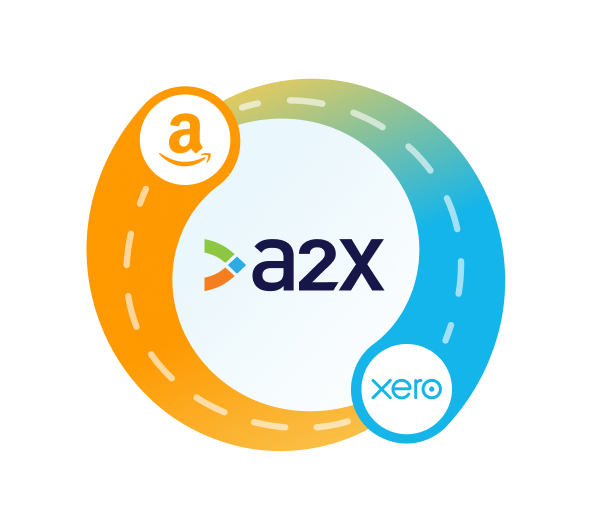Amazon Xero Integration: How to Set it Up for Accurate Accounting

Written by Amy Crooymans, Product Marketing Manager at A2X
Integrating Amazon Seller Central with Xero is a great way to get Amazon accounting done quickly, easily, and accurately.
Whether you’re an Amazon seller, or an accountant or bookkeeper who works with Amazon sellers, you’ll likely be very familiar with the complexity that comes along with Amazon accounting. Coding Amazon fees, refunds, sales, and other transactions to Xero can be confusing and time-consuming.
Fortunately, integrating Amazon with Xero can automate most of the accounting process and make reconciliation much easier.
In this article, we’ll discuss options for integrating Amazon and Xero, and how to set them up.
Key takeaways:
- Integrating Amazon Seller Central with Xero means connecting these two tools so that your Amazon seller data can flow seamlessly into Xero for quicker and easier accounting and bookkeeping.
- There are three options for getting Amazon data into Xero – learn why using a specialized integration tool like A2X is the most reliable, accurate, and efficient way to do so.
- Setting up A2X is easy and just takes a few steps (outlined below).
Table of Contents
Don't have the time or resources for a manual integration?
A2X auto-categorizes your Amazon sales, fees, taxes, and more into accurate summaries that make reconciliation in Xero a breeze.
Try A2X today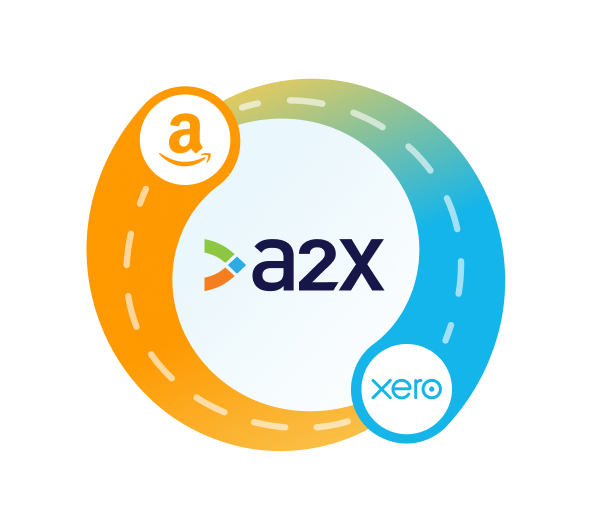
Can I connect Amazon to Xero?
Yes, it is possible to connect – or “integrate” – Amazon Seller Central to Xero.
Integrating Amazon and Xero is a smart idea, especially when you wish to achieve faster and more accurate accounting and bookkeeping for your Amazon store.
How do I integrate Amazon with Xero?
Amazon sellers have three options for a Xero-Amazon integration:
- Xero and Amazon integration with an ecommerce accounting automation tool like A2X that will categorize and reconcile your payout data.
- Integrate Xero and Amazon with a data-syncing app that puts individual orders into your accounting software for manual categorization.
- Manually enter data from Amazon reports into Xero.
Let’s explore each method further. We’ll start with the most accurate and automated method: A2X!
Integrate Xero and Amazon with ecommerce accounting automation tool, A2X
A2X is an ecommerce accounting automation tool for businesses selling on Amazon, Shopify, eBay, Etsy, and Walmart.
A2X compiles your Amazon transaction data into summaries and sends them to Xero as journal entries, streamlining the reconciliation process.
Watch this video for a quick overview of how the integration works:
Unlike other Amazon-to-Xero syncing apps, A2X prevents your accounting system from being overloaded with individual orders. Instead, it summarizes transaction data, aligning perfectly with Amazon’s biweekly payouts. Since a single payment can span two months of sales, A2X ensures seamless reconciliation by matching summaries to batched deposits.

How to integrate Amazon with Xero using A2X
A2X’s integration process is user-friendly, and resources are available for assistance if needed. These include a support center, online chat, and a dedicated support team.
1. Sign up for a free A2X trial.
Start the process by getting a free trial of
A2X for Amazon to Xero. Click on the ‘Try A2X for free’ button in the top right corner of the A2X website. Then, select ‘Amazon’ as the channel you’d like to connect to first.
2. Create an account using your preferred sign in method, then follow the prompts to finish setting up your A2X account.
There is the option for single sign-on (SSO) using your Xero account, or you can use Google to authenticate your email address and set up your A2X account.
You will land on the A2X dashboard.
3. Connect to Xero.
Click the ‘Connect to Xero’ button on the A2X dashboard next to the Xero logo.
Connect A2X to Xero by logging into your Xero organization when prompted.
Now, A2X can sync with your Chart of Accounts and tax rates. However, it will only do this once you’re ready.
Within A2X, you can select which bank accounts you receive your Amazon deposits in.
After connecting, A2X will return you to your dashboard.
4. Connect to Amazon
In the A2X dashboard, you will be prompted to connect to Amazon.

If you are an accountant, bookkeeper, or third party managing this process on behalf of a seller, you can select ‘I need to request access’ and follow the prompts to request access from the seller you’re working with.
If you’re an Amazon seller, select ‘I have access’ to connect to your own store.
You will be prompted to select your primary Amazon region, which is the main marketplace you sell on. Keep in mind that by selecting a region, all marketplaces in that region will be covered by that one A2X connection. For example, if you selected the United Kingdom as your primary region, A2X would also fetch settlements from any European marketplaces you sell on. The marketplaces you sell on will determine how many A2X accounts you need. When you connect A2X to a certain marketplace in one Amazon region, A2X will automatically detect and connect to all other marketplaces in that same region where you have sales.
At this stage, you have integrated Amazon to Xero. Fantastic! The following steps set up everything you need to enable A2X to categorize the data it receives from Amazon and send it through to Xero in neat summaries. These steps involve pulling your Xero Chart of Accounts into A2X or creating new ones.
Note: If your business receives payments in more than one currency or sells in different regions, you will first need to set your currency settings currency settings set up in Xero.
5. Map your accounts and taxes
We strongly recommend working with an
accountant or bookkeeper who specializes in ecommerce to help you out with this step.
Go to the ‘Accounts and Taxes’ tab on your A2X dashboard. You will be prompted to answer some questions about where your business is located and where you’re registered for tax. From there you will have two options: assisted setup or custom setup.
- Assisted setup: With assisted setup, A2X will create all of the accounts you need directly in your Xero and map each transaction type to the corresponding account. A2X can also apply a tax rate to be used in Xero if this is applicable to your location and tax settings.
- Custom setup: With custom setup you will map your own accounts. Instead of A2X’s generic default accounts, you can select your own account for any transaction type. Open the dropdown and find the account from your chart of accounts list. This option is more applicable if you’d like to use your own accounts or if you have more complicated requirements.
Save your mappings by clicking ‘Save mappings’.
Note: If you create new accounts in your Xero after connecting A2X, you will need to refresh your cache by going to ‘Settings’ → ‘Connections’.
6. Review and post
Before sending an entry to Xero, you should review the entry in A2X by going to ‘Settlements’ and clicking ‘Review’. 
Use the dropdown to review all information that will be posted to Xero. You can control when you send the entry to ensure you’re happy with what is being posted to Xero.
When you’re confident in the entry, click ‘Send to Xero’ to post it to Xero as a draft invoice or approved invoice. It can be found under the Invoices tab in Xero.
Note: You can use A2X’s
Auto-Posting feature to automate this step, when you’re ready.
7. Reconcile in Xero
With the post sent to Xero, you can now reconcile it.
Go to your banking screen. There will be a green match, and you can reconcile in one click.
If you can’t see your invoice in the banking screen, it will likely be in your draft invoices.
For detailed instructions on integrating Amazon and Xero using A2X, our support center has thorough instructions with accompanying screenshots or a step-by-step checklist.
Benefits of A2X
A2X is specifically designed to tackle the issue of getting transaction data from sales channels, such as Amazon, into cloud accounting software, such as Xero.
With years of experience doing just this, the tool has grown and developed more as Amazon and Xero have changed and updated their practices over the years, providing many benefits.
A2X understands Amazon’s transaction types
Because it’s a purpose-built ecommerce accounting tool, A2X can precisely detect and classify various
Amazon transaction types, including refunds, returns, tax,
adjustments, advertising, promotions,
commissions,
fulfillment and warehousing, discounts, reimbursements,
shipping, and many more.
As a result, A2X can accurately sort your financial information from Amazon into the appropriate transaction category before being transferred to Xero. Because of all this work done by A2X, you will see a green match in Xero, meaning you can reconcile with just one click.
Reconciles without the need for clearing account
A2X directly reconciles with your bank account and Xero, balancing everything to the penny and eliminating the need for a clearing account. This simplifies your accounting process and saves you time.
Order details are attached to the entry
Rather than bringing over vast amounts of unnecessary sales transaction data – which can overload Xero and slow things down – A2X attaches the order details to entry. This allows you to look up individual orders should you need to, it saves transferring unnecessary data, and it gives you a trail to follow in the event of an audit.
It’s accurate, automated, and saves time
Once A2X is set up, it’s time for you to spend time growing your business while it automates a formerly time-consuming and error-prone task. Because A2X takes the data directly from Amazon and while having access to your Xero account, it leaves no room for mistakes. Not only does this make doing your books easier but if you ever want to sell your business it ensures you have all the data your potential buyers need to make their decision.
Very customizable
A2X understands that you need your accounting to be a particular way, and that’s why it’s easy to customize depending on your business needs. For example, with A2X, you can split your sales by SKU or product type if you need to.
Skilled support when you need it
A2X is known for its fantastic support team, quick response times, and support staff who all have prior ecommerce accounting experience. Because the support team understands both A2X and accounting, they can walk you through any issues. In addition, A2X has a support center with articles on completing an Amazon to Xero integration and a blog and
ecommerce accounting hub where you can learn more about ecommerce accounting in general.
Inventory reports available
A2X also has a feature to automatically fetch month-end
stocktake data from Amazon for FBA inventory and use uploaded cost data (from your Cost of Goods Sold cost file) to calculate an inventory valuation for the stock held by Amazon, keeping you up to date on your stock and its value.
A2X challenges
Set up time
A2X is designed to integrate Amazon and Xero, but the setup process may take longer than other options, particularly if you’re using custom mapping. However, A2X provides assisted setup to help guide users through the process and has a dedicated support team available for assistance.
The upside is that the additional time spent on setup and testing guarantees proper integration. So, although more time may be required during the initial setup, once that phase is complete, A2X will only be saving you time.
It can be very detailed
A2X can provide a lot of detailed data, which may seem overwhelming when you first start using it, especially if your last accounting method was a little more relaxed. However, this information is provided to ensure your numbers are accurate, and so you can do full and proper analysis on your financials.
End-of-month close can take time
Amazon sellers using A2X could have a delayed month-end close depending on settlement periods. This is because Amazon settlements occur every two weeks. So, if a particular settlement took place at the end of the month, it wouldn’t finish until mid-way through the following month.
For example, a settlement period starting November 30 would conclude on December 14. The upside is that even if a month-end close is delayed, your numbers are going to be accurate and 100% reliable.
Start the integration process today by getting a free trial of A2X for Amazon now.
Integrate Xero and Amazon with an order-syncing app
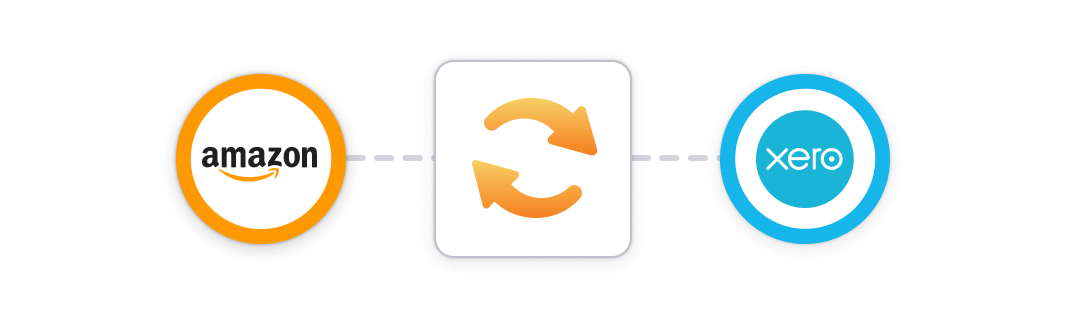
Another option for an Amazon to Xero integration is to use a data or transaction-syncing app. These apps are designed to move transaction data from Amazon to Xero and a simplified view of daily sales is imported as a summarized invoice. There are many of these apps available and you’ll find them in the Xero App Store.
These apps can be suitable for smaller businesses but may throw up issues for growing businesses, as they can send data from every transaction, which is more than your accounting software needs. It’s also worth remembering they usually have limited options for customization and it may be hard to control which data is synced.
How to integrate Amazon with Xero using a data-syncing app
Typically, data-syncing tools have a setup process similar to A2X, where you link Amazon to Xero using your login credentials.
Here is an example setup process for a syncing application, though the specific details will differ depending on the app you use:
- Choose the data-syncing tool of your choice and create an account for it.
- Connect Amazon: Select and connect Amazon as the app from which you want to send data.
- Connect Xero: Select and connect Xero to where you want to receive the data. At this stage, be sure that data isn’t automatically synced as soon as Xero is connected. If it is, this can be difficult to undo and you may need to then delete entries in Xero.
- Set up what the app should transfer: Configure the necessary syncing actions, e.g, making sure sales data is mapped to the right place in Xero.
- Test action and turn it on: Once you have connected the app to both Amazon and Xero and configured the action, test the data syncing app to make sure it works as expected before turning it on to start automating the process of creating daily summaries in Xero for new orders in Amazon.
These apps sometimes have limited control of what data you sync, so bear this in mind before you start the app, as it can be hard to reverse once you’ve set it up.
Benefits of a data-syncing app
They are inexpensive (or free)
Using a syncing app to link Xero and Amazon FBA can be a very cost-effective option. Many of the tools offer free or low-cost plans, especially if you have a small business with few orders.
Order details in Xero
With many apps, you’re able to look up details of a specific order in your accounting software. That said, it isn’t necessary to have this level of detail in Xero and may eventually bog it down with all this extra data. You could also use an operations tool for this.
It may allow for a faster month-end close
It might allow you to close off your month end sooner, because you wouldn’t be waiting for the settlement period to finish, however, this could create inaccurate financials.
Adequate for new or small businesses
These apps usually work fine for smaller, less complicated businesses without a large number of orders but may not suit a growing business.
Data-syncing app challenges
May not cover all transaction types
As shared above, Amazon has numerous transaction types, and keeping track of them all can take a lot of work. While transaction-syncing apps likely cover the most common transactions, like those attached to orders, there’s no guarantee they’ll cover them all, especially those that occur monthly or those not linked to an order, as these can be more challenging to detect.
Additionally, these apps often have limited tax functionality, which can compromise the accuracy of your data during tax filing season. For instance, they may not accurately track the tax collected versus tax paid for Marketplace Facilitator Tax.
Can be hard to reconcile
When using one of these apps, it will have a set transaction cut-off, which could be daily, hourly, or weekly. It can be challenging to reconcile depending on the cut-off, as it becomes complicated to match settlement payments to particular entries. This means eating into time that could have been spent elsewhere in the business.
Difficulties with clearing accounts
It’s common for these tools to use clearing accounts, which could leave a balance unaccounted for. If you find you have a clearing account that’s unable to be cleared, it could be hard to figure out what this money is from, forcing a much deeper, time-consuming investigation.
Can send more data than is needed
Although you want your accounting software to account for every transaction, you don’t necessarily need a lot of individual sales data in your accounting software. The downside of using some data-syncing apps is that you have little control over what is and isn’t sent to Xero, resulting in the transmission of unnecessary data and leaving you to sift through and identify the relevant information among the superfluous.
Danger of swamping your software
Not only does sending more data than needed leave you figuring out what you do and don’t need, but it also runs the risk of swamping your Xero account. This happens when your account is overloaded with data, slowing everything down and making it frustrating to use. It’s not unheard of for business owners to abandon a clogged account to start fresh, which brings its own set of issues, primarily slowing down a process that a transaction-syncing app was supposed to speed up.
The level of support available can vary
It’s often not until you need help that you expose the downsides of using a cheap or free syncing app. Depending on the app you use, it may be challenging to figure out how you can get the support you need, and other times you might discover the support team does not fully understand the issue you’re having. The level of support you can get may also depend on what plan you’ve subscribed to. Ultimately, the lack of adequate support can lead to spending more time fixing the automation issues, negating the benefits the app was supposed to provide.
Manually enter data from Amazon reports into Xero
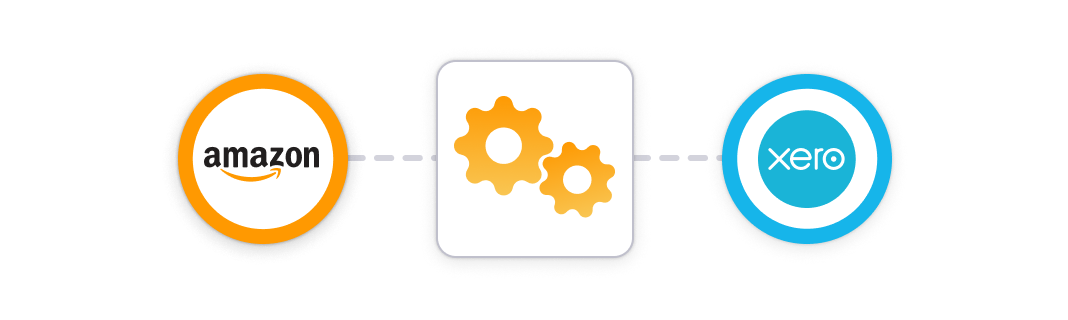
Another way to transfer data is to manually take the transaction data from Amazon and enter it in Xero yourself, replacing any syncing app with data entry to create a report. This option takes more time and effort on your behalf, but it might be suitable if you’re a small or new business.
How to enter sales and transaction data from Amazon into Xero manually
- Log into Amazon: Once you have received your Amazon settlement in your bank account, it’s time to start the process. First, log into your Amazon account.
- Download a report from Amazon: There are three reports that could be downloaded or used from Amazon, however only one of them is comprehensive enough to guarantee accurate accounting:
Note: The Amazon Settlement V2 file Report is the only report that matches what you’ve been paid. It’s important to use this document rather than the numbers in your Seller Central dashboard.
Here is an example Settlement Report which shows a $24,041.65 deposit resulting from sales totaling $39,713.28 minus the Amazon deductions (various expenses and refunds).
The summary statement: Many sellers use this report because it’s what they see in Amazon, however it is not detailed enough to complete accurate accounting. For example, if you watch the video above, you’ll see the transaction types that A2X includes (refunds, returns, tax, adjustments, advertising, promotions, commissions, fulfillment and warehousing, discounts, reimbursements, shipping, etc). Not all of these transactions are included in the settlement report. The summary also won’t match the payment period you’ve been paid for. A Date Range Report: This is more accurate for month-end totals, however, it still doesn’t tie back to what you’ve been paid. This means transactions will be missing and you may not be able to link the correct transactions to the right payout.
- To download this report, go to your Amazon Seller Central dashboard, navigate to Reports → Data Range Reports. Click Generate Report and click Download when it’s completed. Finally, select either summary or transaction, then pick what reporting range you want to see.
The Amazon Settlement V2 file Report: This is the most accurate report, but it does contain lines and lines of data. This information is what A2X organizes into summaries (as well as some additional data). While this report is very accurate, it contains so much data that it might even cause lag problems when using a spreadsheet.
- To download this report, go to your Amazon Seller Central dashboard, navigate to Reports → Payment. Select the report for the settlement amount you want to reconcile, click Print Statement, and export the report.

- Consolidate the data from the report: Now, you need to enter the data from the report into Xero and ensure that your records match what was deposited. To do this, you must find your deposit and click Add details. Then you need to enter all accounts and the exact amounts to ensure the total exactly matches the deposit. This step can be difficult and requires care because it needs to balance to the penny.
Here’s an example of how the Settlement Report from above needs to be broken down into transaction types and carefully accounted for to ensure everything balances correctly:
Common mistakes with manual Amazon accounting
Because it’s so easy to make mistakes when doing this process manually, we’ve put together this list of common mistakes Amazon sellers make when doing their accounting:
Mistake #1: Not including tax because MFT covers it
Amazon is a Marketplace Facilitator, meaning it collects and remits your sales tax for nearly all US states as the Marketplace Facilitator Tax (MFT). Because Amazon is responsible for this, it can be tempting not to include it in your books. However, you are still responsible for ensuring the amount Amazon collects, and remits is correct, so you must have it in your books.
Mistake #2: Not covering all transaction types
Amazon has many transaction types, and skipping or missing some is easy. Failing to cover all transaction types in a settlement period will mean your books won’t balance or will be incorrect if you enter information under the wrong transaction types.
Mistake #3: Resorting to incorrect methods
Because it is so hard to balance, some sellers enter data from their Seller Central dashboard rather than the Settlement Report. Then, they add any difference between the dashboard and the deposit to an accounts receivable account.
For example, a seller receives a deposit of $15,000 but can only account for $13,000 of it. They put the remaining $2,000 in an accounts receivable account, wrongly assuming it’s money Amazon will pay them eventually. Not only is this inaccurate, but because there is no way to know what this money was for, the seller won’t know what to do or how to explain it if this balance keeps increasing.
Additionally, Amazon has transactions that are charged monthly and are not linked to an order. By relegating unknown sums to an accounts receivable account, they are missing out on crucial information and making their records unreliable.
Why care about this level of detail?
The fixation on detail might seem like overkill. Still, there are a few reasons why properly accounting for everything in great detail is important, especially for building a sustainable, long-term business:
- Tax is still your responsibility: Even if Amazon collects and remits it for you, it’s still your responsibility to ensure accuracy.
- Business forecasting: Your sales might increase, but if you aren’t adequately tracking them, you have no real visibility on your actual costs and no way of knowing if you’re making as much profit as possible. An estimated 29% of ecommerce businesses fail due to cost and pricing imbalances, with others failing when they try to scale too quickly.
- Tax deductions: You should do everything possible to reduce your tax burden. Make sure you claim your expenses!
- For potential buyers or investors: By having accurate and tidy financials you’ll have the necessary information on hand if you ever want to sell your business. If you have a more relaxed approach to your books, you’ll need to tidy them before handing them over, which could result in a buyer walking away or offering a price lower than your business is worth.
Benefits of entering data manually
No monetary cost
By transferring data manually, you save on the monthly expenses associated with using an app or tool. The only cost you incur is the time spent on the task, which can vary greatly depending on your business size. This cost-effective approach is especially popular among new business owners.
Complete control over when you post
Since you are downloading and collecting the data from Amazon yourself, you have total control over what is entered into Xero. By inputting only the necessary information and reports, you reduce the chances of overloading your accounting software, ensuring it remains responsive and quick to load.
Ability to customize entries
Manual data input into Xero allows for full customization of entries to meet your specific needs. While this process may be time-consuming, it ultimately results in perfectly tailored entries that reflect your unique business requirements.
Opportunity to identify errors
As you manually input data, you have the chance to carefully review the information and catch any discrepancies or errors before they impact your accounting records.
However, it’s important to note that manual data transfer can be time-consuming and prone to human error. Balancing the benefits and drawbacks will help you determine whether this method is the best fit for your business.
Manual challenges
Complexity of numerous transaction types
Amazon has hundreds of transaction types, meaning you have to account for all these transactions in your entries. This involves going through a lot of data to ensure your books are fully accurate and each transaction type – whether it’s associated with a sale or not – is accounted for.
Risk of cutting corners and unreliable data
Due to the sheer volume of data, it’s easier to unintentionally cut corners than when using an automation app. While the data might still seem “close enough” to use for analysis, cutting corners makes it unreliable to use for your financials as it wouldn’t stand up to scrutiny from professionals.
Amazon’s payment schedule complications
Amazon pays sellers every two weeks, which can complicate month-end close procedures, as payments may include sales from two different months. This requires meticulous tracking to ensure accurate reporting.
Understanding Amazon’s unique terminology
Learning to transfer your transaction data manually will also mean learning Amazon’s unique and confusing terminology. Amazon uses terms such as ItemPrice, ItemFee, Commission, Chargeback, and OtherFee, which then have to be accounted for in your entries. You will need to spend some time getting acquainted with these terms and what they mean.
Challenges with multiple marketplaces
For Amazon sellers who sell products on multiple marketplaces, there will likely be different taxes and currencies to consider when doing your books. So, if it’s hard to wrap your head around this for just one marketplace, adding others to the mix may quickly become overwhelming.
Tracking tax collected and tax paid
As a Marketplace Facilitator, Amazon must remit your tax for you on your behalf. However, Amazon sellers are still responsible for ensuring this is accurate. This means you need to track your tax collected and tax paid closely throughout the year. Doing this manually means close attention needs to be paid to avoid any mishaps when it comes to making sure you’ve fulfilled your tax obligations.
Difficulty balancing books with received money
One of the most frustrating parts about manually transferring data from Amazon to Xero is that it can be very difficult to balance your books perfectly with the money you’ve received. This is a task that an app like A2X would take care of on your behalf but when you’re doing it yourself it can get incredibly discouraging to constantly see differing amounts and trying to get them to balance.
Time-consuming and error-prone process
Manually entering data into Xero is not only time-consuming but also susceptible to errors. As your business grows, this process can become increasingly overwhelming and prone to mistakes.
Reliability for tax and accounting purposes
Hand-in-hand with the point above, your books need to be rock solid to be used and relied on for tax and accounting purposes. While it’s absolutely possible that you can transfer the necessary data from Amazon to Xero and complete accurate and tidy entries, you do need to have 100% confidence in their accuracy to be able to use them to complete your tax and accounting.
Managing COGS (Cost of Goods Sold)
If you’re handling the transfer of data from Amazon to Xero yourself, you’ll also need to allocate time to manage your COGS, a task that some accounting automation tools, such as A2X, can handle for you.
Amazon-Xero Integration: Regional & tax considerations
When integrating Amazon with Xero, it’s essential to understand how marketplace facilitator laws impact tax recording. In most regions, Amazon collects and remits sales tax, VAT, or GST on behalf of sellers, but sellers may still have tax reporting obligations.
A2X simplifies this process by ensuring accurate tax recording in Xero, separating tax transactions from sales, and categorizing marketplace-collected taxes correctly.
Tax recording options in Xero
A2X provides two ways to record taxes:
1. Exclude sales and tax transactions from the tax module
- Sales and tax data are recorded without triggering tax reporting in Xero.
- Marketplace-collected tax amounts (Amazon-collected VAT/GST/sales tax) are mapped to a current liability account (e.g., “Marketplace Facilitator Tax”).
- Other sales tax amounts are mapped to a current liability account (e.g., “Sales Tax Collected”).
- Best for:
- US & Canadian sellers and those in countries with multiple tax rates.
- Sellers not tax registered or not using Xero’s tax module.
2. Include sales and tax transactions in the tax module
- Tax amounts are part of gross sales, and Xero calculates the tax with a selected tax rate.
- Amazon-collected tax amounts are still recorded to a current liability account for proper reporting.
- Best for:
- Sellers in countries with one tax rate per country (UK, EU, NZ, AU).
- Sellers who are tax registered and using Xero’s tax module.
Tax setup by region
⚠ Note: This information is intended to be general. A2X does not provide tax advice. Consult a tax professional for compliance guidance.
Australia
- Amazon collects and remits 10% GST on eligible sales to Australian customers.
- A2X captures GST details from Amazon settlements.
- Recommended A2X setup:
- Include sales and taxes in the tax module.
- Map transactions:
- Taxable Income & Taxes (GST) Collected: “GST on Income”
- Marketplace-collected tax: “BAS Excluded”
- Non-Taxable Income: “GST Free Income”
- Expenses: “GST on Expenses”
- Xero will handle BAS returns accurately.
- If you sell directly to consumers outside Amazon, consult a tax expert for GST requirements.
- Additional considerations:
- Amazon separates tax transactions only for Low-Value Imported Goods (LVIG) and remits them directly.
- When tax-registered and selling within Australia, tax transactions are not separated – apply “GST on Income” to all income transactions.
- For LVIG transactions (importing into Australia), send tax and withheld tax to the Tax Liability account with a BAS Excluded tax rate.
Canada
- Amazon may collect and remit GST/HST/PST/QST depending on your Seller Central configuration. These transactions are shown in the Tax category mapping in A2X (e.g., “MFV Taxes”, “Tax”, “Refunds Tax”, “Shipping Tax”).
- Sellers may still need to report tax amounts in their filings.
- Recommended A2X setup:
- Exclude sales and taxes from the tax module.
- Map transactions:
- Income & Taxes Collected: “No Tax,” “Tax Exempt”
- Marketplace-collected tax: “Amazon Sales Tax Collected"
- GST/HST/PST/QST amounts are recorded to a current liability account in Xero.
- Use a tool such as Avalara or TaxJar for province-specific tax tracking.
United Kingdom
- In some circumstances, Amazon will collect and remit VAT on sales to UK customers.
- Sellers may still have VAT obligations for some transactions.
- A2X will clearly distinguish which VAT is Marketplace Facilitator VAT (MFV) and which is not.
- Recommended A2X setup:
- Include sales and VAT in the tax module.
- Map transactions:
- Income & Taxes (VAT) collected: “20% VAT on Income,” “Zero-Rated VAT”
- Marketplace-collected VAT: “No Tax,” “Tax Exempt”
- Expenses: Varies depending on the type of expense. Please review Amazon’s August 2024 VAT changes to better understand how to map Amazon expense transactions.
- Xero will handle VAT returns accurately.
European Union
- In some circumstances, Amazon collects and remits VAT under EU OSS (One Stop Shop) rules.
- Sellers may need to file VAT returns depending on local registration status.
- Recommended A2X setup:
- Include sales and VAT in the tax module.
- If you are using Amazon’s VAT Calculation Service, transactions that are Marketplace Facilitator VAT and transactions that are not will be clearly defined.
United States
- Amazon collects and remits sales tax for all US states under marketplace facilitator laws. These transactions are shown in the tax category mapping in A2X (e.g., “MFV Taxes”, “Tax”, “Refunds Tax”, or “Shipping Tax”).
- Recommended A2X setup:
- Exclude sales and taxes from the tax module.
- Map transactions:
- All transaction lines: “No Tax” or “Tax Exempt”
- Marketplace-collected tax: “Amazon Sales Tax Collected”
- Sales tax amounts are recorded to a current liability account in Xero.
Rest of world
For sellers outside the listed regions, Amazon may or may not collect and remit tax.
- A2X can still help by categorizing tax transactions according to local rules.
- Recommended A2X setup:
- If Amazon collects and remits tax in your country, map it to an Amazon Sales Tax Collected liability account.
- If you must collect and report tax yourself, consider:
- Including sales and taxes in the tax module (for single-rate tax countries).
- Excluding sales and taxes from the tax module and mapping taxes to a liability account (for multi-rate tax countries).
- Consult a local tax expert for compliance with your country’s rules.
⚠ Note: This information is intended to be general. A2X does not provide tax advice. Always check with a certified tax expert to understand your obligations.
Integrate Amazon Seller Central with Xero using A2X. Start your free trial today!
Xero Amazon integration FAQs
Can you connect Amazon to Xero?
Yes, Amazon can integrate with Xero to give you hassle-free accounting for your ecommerce business. There are three methods to transfer data from Amazon to Xero:
- Use an accounting automation app, like A2X.
- Manually download relevant reports in Amazon and enter them into Xero.
- Use a generic data-syncing tool.
Read more about each of these methods above.
How do I categorize Amazon in Xero?
We strongly recommend you work with an accountant or bookkeeper who specializes in ecommerce to help you set up your Chart of Accounts for Amazon.
If you use A2X’s Auto Setup feature when setting up your Accounts and Tax Mapping, A2X will categorize Amazon transactions to the following accounts:
Transaction Type | Category | Default Account Name | Account Type |
Other | Amazon Seller Fees and Charges | Expense | |
Advertising | Expense | Amazon Advertising | Expense |
Expense | Amazon FBA Fees | Direct Costs | |
Expense | Amazon Seller Fees and Charges | Expense | |
Expense | Amazon FBA Fees | Direct Costs | |
Lending | Current Liability | Amazon Loans | Current Liability |
Other | Other | Amazon Seller Fees and Charges | Expense |
Pending Balance | Current Asset | Amazon Pending Balances | Current Asset |
Promotions | Income | Amazon Promotions | Sales |
Refund and Return Fees | Expense | Amazon Seller Fees and Charges | Expense |
Income | Amazon Sales | Sales | |
Refunds | Income | Amazon Refunds | Sales |
Reimbursements | Income | Amazon Reimbursement | Revenue |
Income | Amazon Shipping | Revenue | |
Current Asset | Amazon Reserved Balances | Current Asset | |
Expense | Amazon Shipping Fees | Expense | |
Expense | Amazon Seller Fees and Charges | Expense | |
Tax | Tax | Amazon Sales Tax Collected | Current Liability |
Sales Tax | Tax | Amazon Sales Tax Collected | Current Liability |
Refunds Tax | Tax | Amazon Sales Tax Collected | Current Liability |
Promotions Tax | Tax | Amazon Sales Tax Collected | Current Liability |
Shipping Tax | Tax | Amazon Sales Tax Collected | Current Liability |
Other Taxes | Tax | Amazon Sales Tax Collected | Current Liability |
MFV Taxes | Tax | Amazon Sales Tax Collected | Current Liability |
How do I use Xero for Amazon FBA business?
Here’s how to connect your Amazon FBA business to Xero in seven simple steps:
- Create a free A2X account and log in
- Connect to your Amazon account
- Connect to your Xero account
- Check the connections screen to make sure both are linked
- Map your accounts and taxes
- Review and post entries to Xero
- Reconcile your entries in Xero
What is the best accounting software for Amazon sellers?
Xero is excellent cloud accounting software for Amazon businesses. Xero enables sellers to reconcile their Amazon accounts and statements with what appears in their bank statements and manage inventory and tax obligations. Xero is an Amazon automation built to support small businesses and continue supporting them as they grow. Its features make accounting for ecommerce simple and user-friendly.
What accounting system does Amazon use?
Amazon does not use a particular accounting system but Xero, QuickBooks Online, Sage, and NetSuite, are four of the most popular options for accounting software available for Amazon sellers. However, many other accounting systems integrate with Amazon. To find out more about using Xero with Amazon, scroll to the top of this article.
Can I make interpreting my Amazon transactions easier with Xero?
Yes. You can better understand your fees and transactions by connecting your Amazon account to Xero using a connector app like A2X. Using a connector app to integrate Amazon into Xero also makes accounting less time-consuming and error-prone.
Can someone else do Amazon accounting for me?
Yes. Getting professional accounting support is an excellent choice if you’re unsure about how to do the books for your Amazon store properly. Start by looking for an experienced and dedicated ecommerce accountant or bookkeeper, as they will know exactly how to help your situation. This is especially important because ecommerce accounting is more complex than accounting for brick-and-mortar retail stores. Find some of the best ecommerce accountants and bookkeepers on the A2X Directory.
Is A2X really the best integration solution for Amazon and QuickBooks Online?
A2X was launched in 2014. It was created to address the specific challenges of accounting and bookkeeping for Amazon sellers, particularly with integrating transaction data into accounting software like QuickBooks Online and Xero.
Since its inception, A2X has been focused on automating and streamlining the accounting process for e-commerce businesses – and we believe we do it best!
You don’t need to take our word for it – hear from our amazing customers:
“A2X’s capability is unique in that it maps to the Amazon Settlement statements and matches exactly to the money deposited into the ecommerce businesses bank account. They even split invoices for settlements that span the end of the month so you have accurate financials by month for their Amazon sales.” – Scott S.
“I have been using A2X for a little over two years now and it is one of the best tools that I have. It has saved me a ton of time by creating the Amazon invoices instead of me having to go through many manual steps. In addition, the people at A2X and customer service is amazing – they are quick to respond, fast in fixing errors and provide great communication. I highly recommend their service if you are an Amazon seller.” – Eileen S.
“A2X is a fantastic solution to reduce the admin and pain with Amazon marketplace data. The support is first class and Ashley was very quick to address queries that we had when getting the first batch of data completed. I’d highly recommend this for anyone with sales on Amazon as the price point is very competitive.” – Niall M.
Don't have the time or resources for a manual integration?
A2X auto-categorizes your Amazon sales, fees, taxes, and more into accurate summaries that make reconciliation in Xero a breeze.
Try A2X today