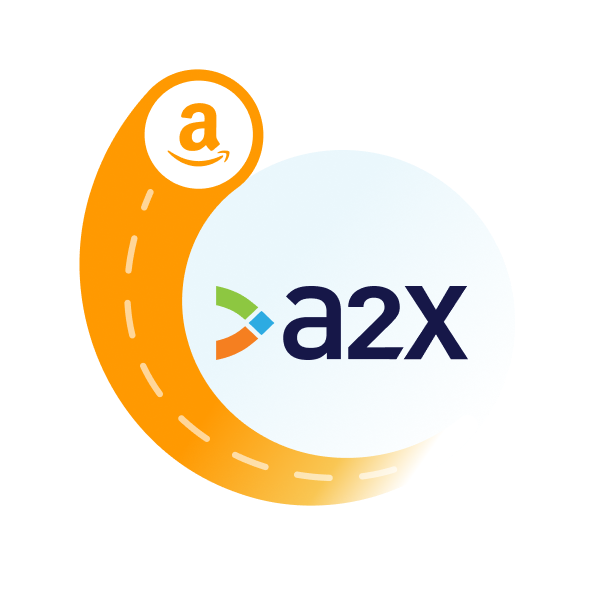Amazon Subscription Fees (and How to Account for Them)
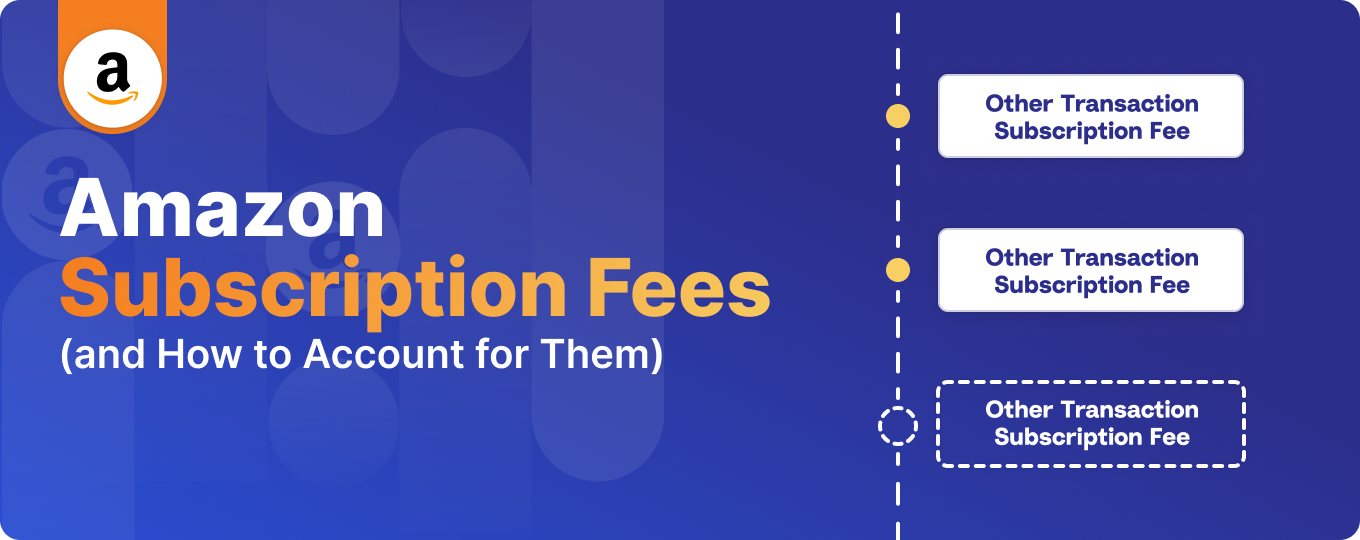
Updated on February 28, 2025.
There are many factors that determine how much it costs to sell on Amazon – from product type and size, to Amazon services used, and more. Underlying these costs are recurring subscription fees, or selling plans.
Although subscription fees might be one of the more predictable types of fees for sellers to manage, it’s still important to have a handle on these costs so you can understand how they could be impacting your profits.
Read on to learn more about Amazon subscription fees for sellers, and how to account for them.
Key takeaways:
- Amazon charges recurring subscription fees based on the seller’s chosen plan. Sellers can opt for an Individual Plan (no monthly fee, but $0.99 per item sold) or a Professional Plan ($39.99/month in the U.S., with no per-item fee). These fees are deducted from sales revenue or charged to a credit card if funds are insufficient.
- Tracking subscription fees is essential for accurate profit calculation and cost management. Properly accounting for these fees helps sellers calculate net profit, budget effectively, and optimize pricing strategies.
- Automating subscription fee tracking can improve bookkeeping efficiency and accuracy. Using accounting tools that integrate with Amazon, such as A2X, helps sellers categorize subscription fees correctly, reconcile transactions, and maintain up-to-date financial records with minimal manual effort.
Table of Contents
Integrate Amazon and your accounting software for accurate accounting
A2X auto-categorizes your Amazon sales, fees, taxes, and more into accurate summaries that make reconciliation in your general ledger a breeze.
Try A2X today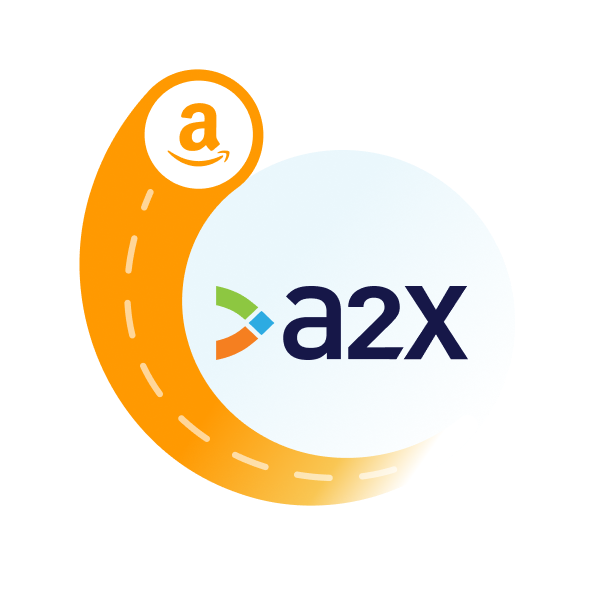
What are Amazon subscription fees?
Amazon subscription fees are recurring charges that sellers incur for using Amazon’s platform and services. These fees are a part of doing business on Amazon and vary depending on the selling plan.
Amazon currently offers two types of selling plans:
- Individual Plan: This plan is typically suited for sellers who expect to sell fewer than 40 items per month. There’s no monthly subscription fee, but Amazon charges $0.99 per item sold, plus additional selling fees.
- Professional Plan: This plan is more suitable for sellers who expect to sell more than 40 items per month. It comes with a monthly subscription fee and does not charge a per-item fee (although other selling fees still apply). The monthly subscription fee is around $39.99 in the U.S., but this can vary by region – be sure to check Amazon’s website for up-to-date information. The monthly subscription fee for the Professional Plan is charged regardless of whether any sales are made.
As a reminder, sellers will be subject to other fees in addition to their recurring subscription fee(s). Many of these fees will vary based on the types of Amazon services used (e.g., FBA fees) and the type of product sold (e.g., commission fees).
Amazon subscription fees can be paid by sellers through a few different mechanisms:
- Automatic deduction from sales revenue: Amazon usually deducts subscription fees directly from the sellers’ sales earnings before transferring the remaining balance to them. This is the most common method, ensuring that fees are paid regularly and on time.
- Charging to a registered credit card: If the balance in the seller’s account is not sufficient to cover the subscription fees, Amazon may charge the registered credit card on file. Sellers might need to have a valid credit card linked to their Amazon seller account for this purpose.
Subscription fees are typically charged on a recurring basis (monthly for most plans). The process is automated, so sellers don’t have to manually pay each month, ensuring uninterrupted access to Amazon’s selling platform.
Examples of Amazon subscription fees
Amazon subscription fees, or corrections and adjustments to subscription fees, will show up on your seller statement under a few transaction names:
Other Transaction Subscription Fee | This is the core subscription fee for either the Individual Selling Plan or the Professional Selling Plan. |
Other Transaction Subscription Fee Correction | An adjustment for incorrect Amazon seller subscription charges. |
Accurate accounting for Amazon subscription fees
Amazon deposit amounts don’t just contain sales. They’re a combination of sales, fees, taxes, and other transactions, which will regularly include your subscription fees. It’s critical for Amazon sellers to access their Amazon settlement data and correctly categorize the transactions that make up each settlement so they can get an accurate picture of how their business is performing.
When accounting for Amazon subscription fees, they will typically be categorized as expenses. As such, when it’s time to do the bookkeeping for your Amazon store, it might be tempting for sellers to code them to an expense account, and then call it a day.
However, accurately accounting for all your seller transactions and then taking the time to carefully examine your expenses in your P&L can provide valuable information that can help your business.
You can use this information to:
- Accurately calculate profit – Knowing the exact amount spent on subscription fees and other expenses helps sellers accurately calculate their net profit. Without accounting for these fees, there’s a risk of overestimating profits, which can lead to poor financial decisions.
- Manage budget and costs – Get a better understanding of where you might be overspending, and where there are opportunities to cut costs. You can also get information that will help you introduce better pricing strategies or understand where to invest in your business.
- Maintain tax compliance – Accurate accounting of all expenses is essential for tax purposes. These expenses are often deductible, which can lower the taxable income. Proper documentation is necessary to justify these deductions in case of audits. Speak to a local tax advisor to understand what you can claim for your business.
- Gain investor and lender confidence: Accurate and transparent accounting practices, including the tracking of subscription fees, are crucial when seeking investment or loans. Investors and lenders look for businesses with a clear understanding of their financial situation.
How to use A2X to account for Amazon subscription fees
A2X is an ecommerce accounting automation solution that integrates with Amazon Seller Central and cloud accounting software tools like Xero and QuickBooks Online. It can help Amazon sellers keep track of all their store’s Amazon transactions, including subscription fees, quickly and easily – so you can spend less time on bookkeeping and more time managing your store.
Watch this video to learn more about how A2X can help automate Amazon accounting.
Here’s a step-by-step guide to help you get started.
1. Create your A2X account
Sign up for an A2X account. (Note: When you sign up, you’ll be in free trial mode – no credit card required.)
Once you’ve created your account, follow the prompts in the A2X dashboard to connect your accounting software.
Then, connect to Amazon Seller Central.
2. Set up account and tax mapping in A2X
Navigate to the ‘Accounts and Tax’ page in A2X.
This is the accounts and tax mapping page, which is where you will assign how each Amazon transaction type will be coded to the Chart of Accounts in your accounting software.
We recommend following the prompts to answer the questionnaire and use A2X’s default setup to map your transactions. (If required, you can always change these after the default setup is complete.)
Here’s how A2X will automatically map the subscription fee transaction examples that we provided above. Important: We recommend working with a specialized ecommerce accountant to make sure you have mapping set up correctly for your specific business needs.
Transaction name | A2X Default Account | Account Type |
Other Transaction Subscription Fee | Amazon Seller Fees and Charges | Expense |
Other Transaction Subscription Fee Correction | Amazon Seller Fees and Charges | Expense |
If you sell on multiple marketplaces in different countries, you might also see a country or marketplace breakdown of your data.
3. Review Amazon settlements and post to your accounting software
Go to the ‘Settlements’ page in A2X.
This is where you’ll see the recent settlements that A2X has fetched from Amazon. Click on ‘Review’ beside one of your settlements to check to see how A2X has categorized the transactions that make up that settlement.
The next step is to send this settlement to your accounting software – click ‘Send to [Your Accounting Software]’ to complete this step.
4. Reconcile in the bank feed
Log in to your accounting software and go to the bank feed screen.
Locate the Amazon deposit in your bank feed – and you should see the corresponding settlement you just sent from A2X with a matching amount. The transaction should be all set to be reconciled!
5. Stay on top of your books
Every time you receive an Amazon deposit, make it a habit to make sure that your Amazon store’s books are up-to-date and this amount is accurately reconciled against the corresponding Amazon settlement data.
Tip: Use A2X Auto-Posting feature to make your Amazon bookkeeping even faster.
Automate Amazon accounting with A2X
With up-to-date books, you’ll have access to the most accurate financial information about your Amazon store, which can help you make better business decisions and increase profitability.
A2X makes Amazon accounting and bookkeeping easy. Sign up for a free trial and integrate A2X with QuickBooks Online or A2X with Xero today!
Learn more about Amazon seller fees and transactions and how to account for them:
- Amazon Order Revenue Transactions (and How to Account for Them)
- Amazon Delivery and Transport Fees (and How to Account for Them)
- Amazon Commission and Selling Fees (and How to Account for Them)
- Amazon Fulfillment and Storage Fees (and How to Account for Them)
- Amazon Reserve Balances (and How to Account for Them)
- Amazon Reimbursements (and How to Account for Them)
Integrate Amazon and your accounting software for accurate accounting
A2X auto-categorizes your Amazon sales, fees, taxes, and more into accurate summaries that make reconciliation in your general ledger a breeze.
Try A2X today