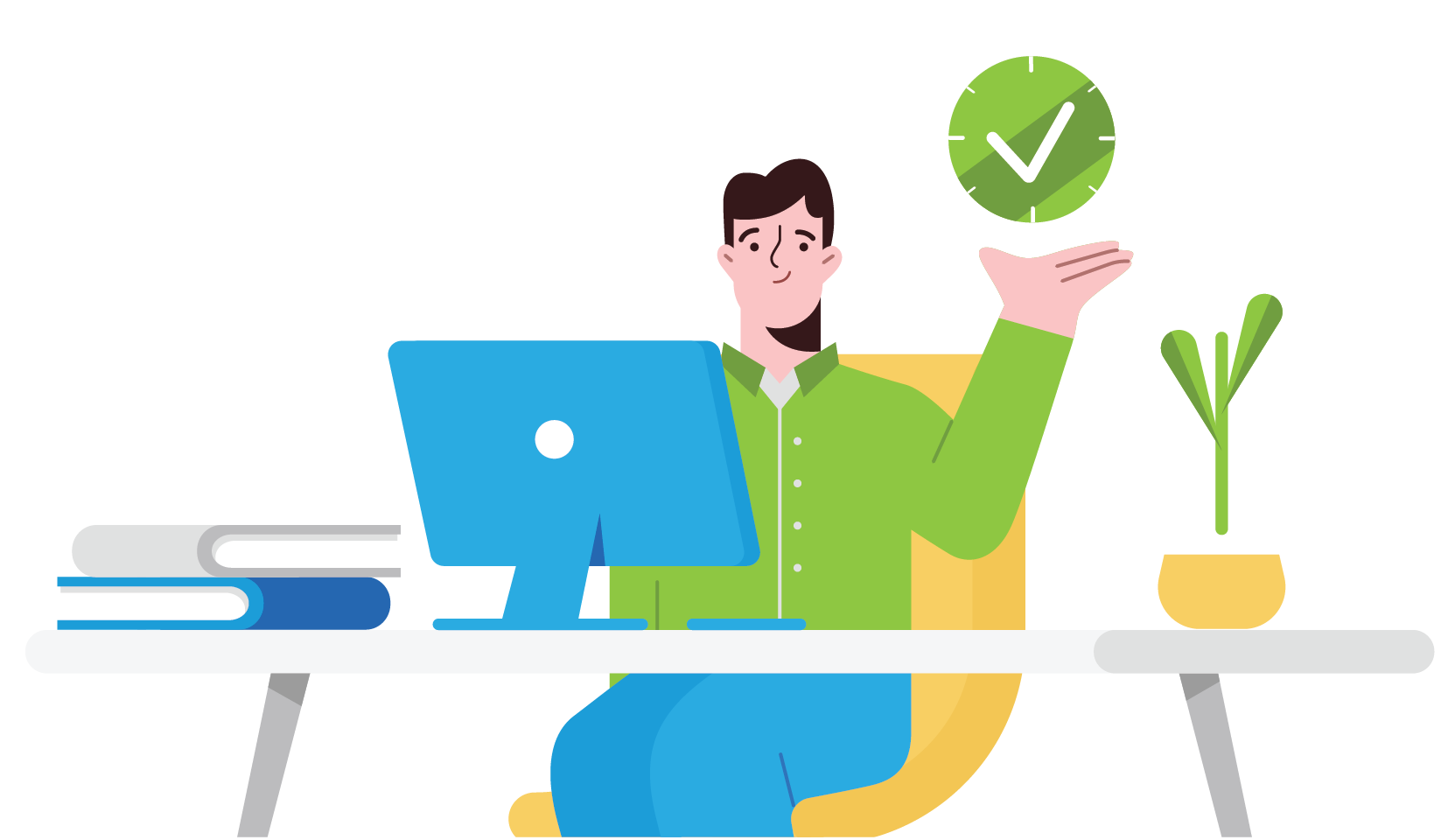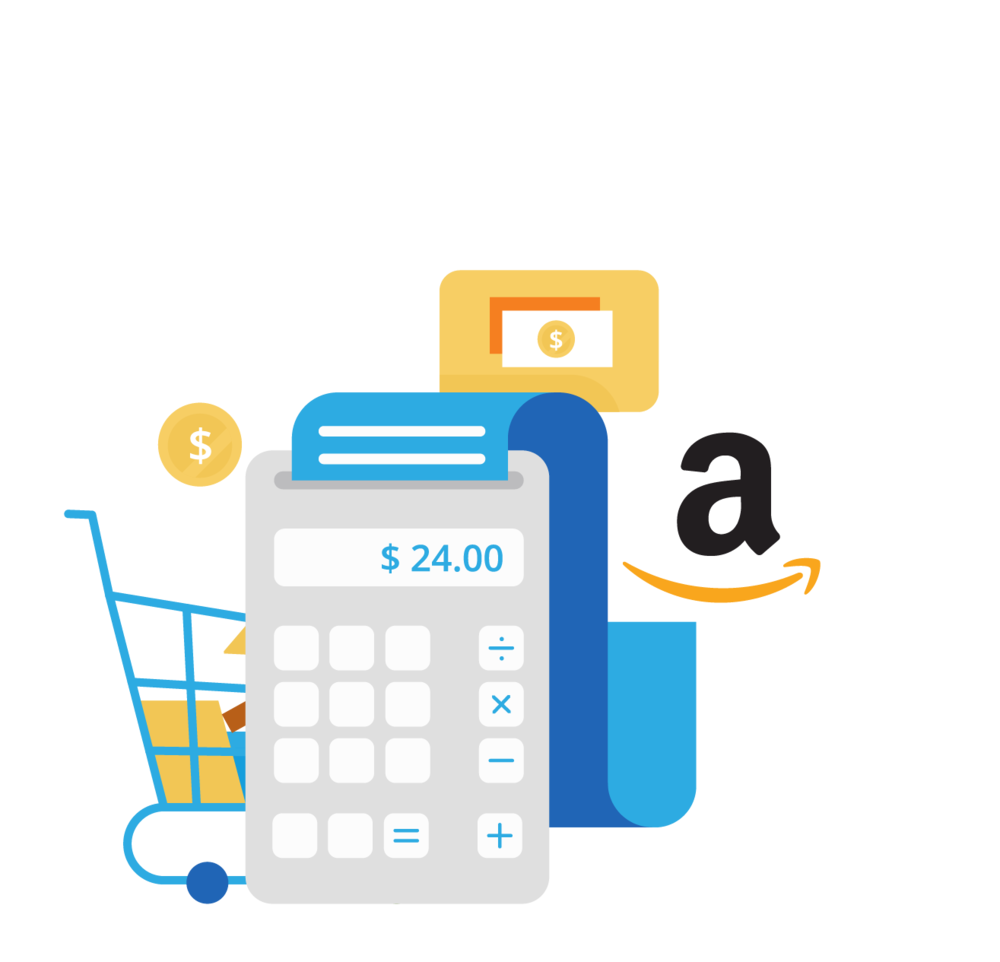A2X and QuickBooks: Everything You Need to Know
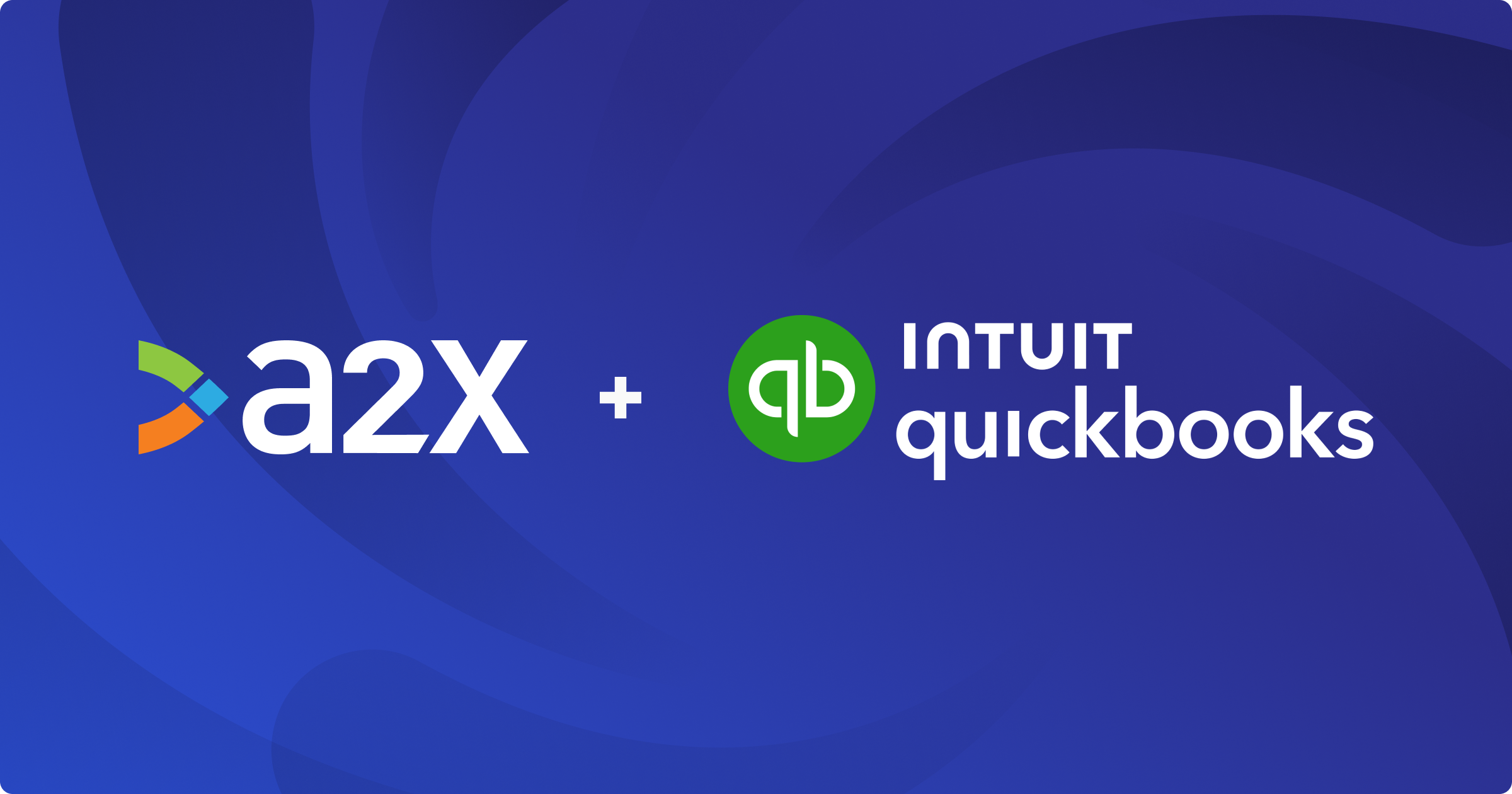
A2X connects online sales channels (Amazon, Shopify, Etsy, eBay, and Walmart) with QuickBooks for easy ecommerce bookkeeping.
In this guide, we’ll answer common FAQs about how A2X works with QuickBooks.
If you have questions, reach out to A2X’s support team at contact@a2xaccounting.com.
Table of Contents
Save hours on your ecommerce accounting
A2X connects your sales channels and accounting software for fast and accurate monthly bookkeeping.
Try A2X today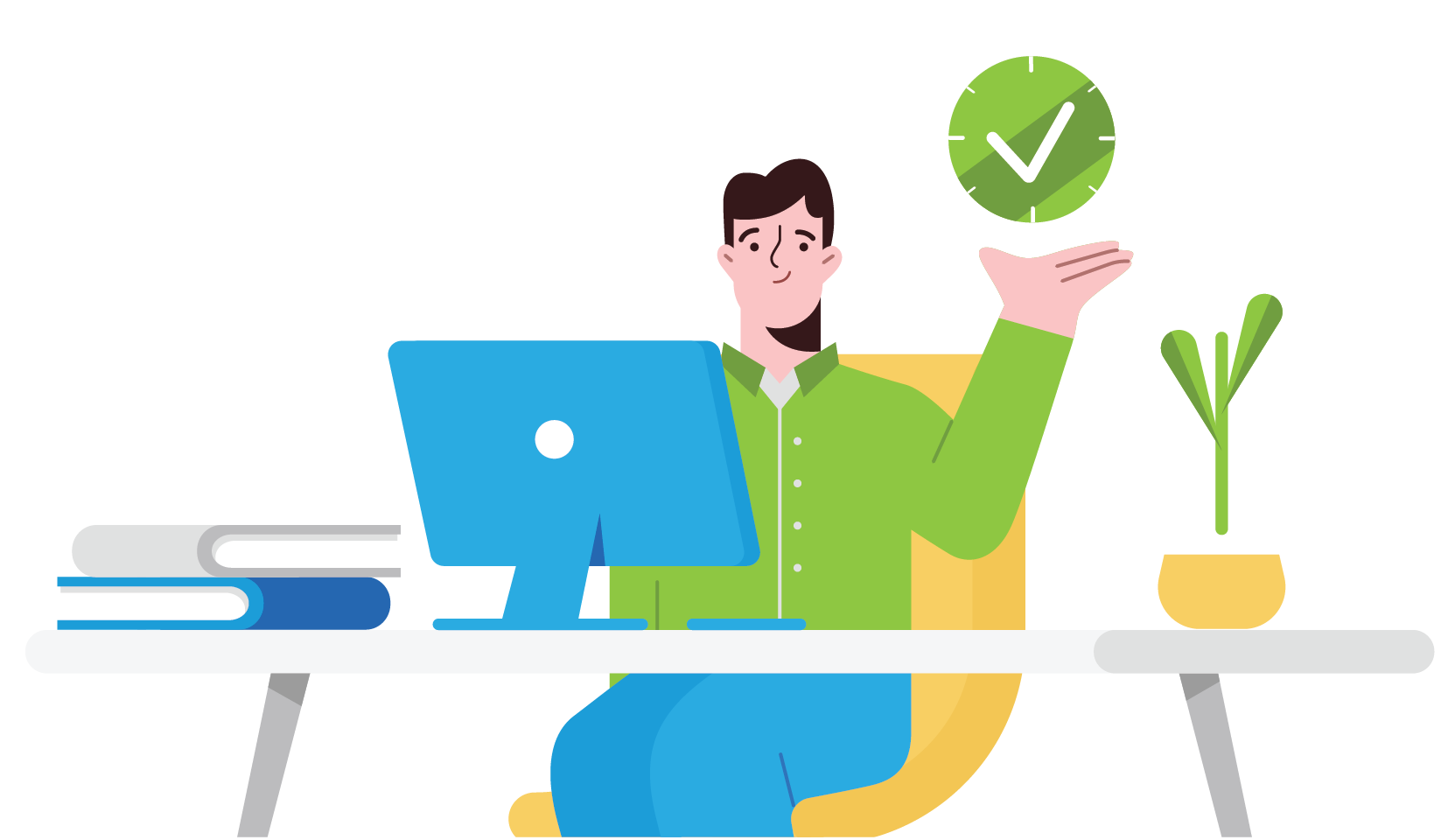
What is A2X, and how does it work with QuickBooks?
A2X is an ecommerce accounting app that automates the reconciliation of ecommerce transactions with accounting platforms like QuickBooks Online.
A2X serves as a bridge between your sales channels (Amazon, Shopify, Etsy, eBay, and Walmart) and QuickBooks – enabling you to automatically import data from your sales channels into QuickBooks. It organizes and categorizes sales, fees, and taxes into accurate journal entries that match with bank deposits in QuickBooks.
Watch these short videos to better understand how A2X can integrate your sales channel(s) with QuickBooks Online:
- How to integrate Amazon and QuickBooks using A2X
- How to integrate Shopify and QuickBooks using A2X
- How to integrate eBay and QuickBooks using A2X
- How to integrate Etsy and QuickBooks using A2X
- How to integrate Walmart and QuickBooks using A2X
About A2X and QuickBooks
Do I need A2X if I already use QuickBooks?
Yes! While QuickBooks is excellent for managing accounting, A2X bridges the gap by importing detailed, accurate data directly from your ecommerce platform, saving time and reducing errors in your accounting.
Does A2X work with QuickBooks Desktop?
A2X works with both QuickBooks Online and QuickBooks Desktop, but note that most of the information in this guide will focus on using A2X with QuickBooks Online.
Click here for details about how to set up A2X with QuickBooks Desktop.
Does A2X work with all versions of QuickBooks?
A2X is compatible with all QuickBooks Online plans, in all regions.
Why should I use A2X instead of other connector apps?
A2X is specifically designed for ecommerce businesses, offering unparalleled accuracy, automation, and reconciliation features.
Unlike general connector apps, A2X:
- Summarizes payouts into clear journal entries, avoiding clutter in QuickBooks.
- Reconciles most payouts without the need for a clearing account (so there isn’t an unexplained balance).
- Handles ecommerce-specific complexities, like sales tax, refunds, and marketplace fees.
- Supports multiple platforms, including Amazon, Shopify, eBay, Etsy, and Walmart.
- Ensures accurate financial reporting, saving time and reducing errors.
- Scales with your business, managing high transaction volumes effortlessly.
Setup & configuration
How do I connect A2X to QuickBooks Online?
After you sign up for A2X, the first step is to connect to QuickBooks.
Notes:
- This process assumes that you already have your QuickBooks Online account set up.
- The process of connecting A2X to QuickBooks is the same for any sales channel (i.e., whether you’re selling on Shopify, Amazon, Etsy, eBay, or Walmart).
You’ll be prompted to connect to QuickBooks when you first land on the A2X dashboard.
Click on the QuickBooks logo, then click ‘Connect to QuickBooks’.
Then, select either:
- ‘Connect to an existing organization’ (if you already have an A2X account connected to the same QuickBooks Online)
- ‘Connect to a new organization’ (if you wish to connect this A2X account to a new QuickBooks Online company)
You may be prompted to sign in to your QuickBooks Online account. Then, you’ll be asked to authorize the connection by clicking ‘Connect’ on this screen.
The last step is to indicate the QuickBooks Online accounts where your sales channel makes deposits.
Then you’re done! You’ll know you’ve connected successfully if there’s a green check mark beside ‘Step 1’ in the dashboard.
Click here for more details about connecting and setting up A2X with QuickBooks Online.
How long does it take to set up A2X with QuickBooks?
Initial setup usually takes less than an hour, depending on the complexity of your business and the volume of transactions.
You can get help setting up via the following resources:
- Reach out to the A2X support team at contact@a2xaccounting.com
- Visit the A2X Support Center
- Find an accountant or bookkeeper who’s certified in using A2X
Setup steps include:
- Sign up for A2X (Note: You can sign up using your QuickBooks login info)
- Connect A2X to QuickBooks Online
- Connect A2X to your sales channel
-
Set up account and tax mappings
- This step may take some time, but A2X helps streamline the process by automating much of the work. It can create the necessary accounts within QuickBooks Online and apply the appropriate tax rates to your transactions.
You’ll then be ready to post summaries from A2X to QuickBooks and reconcile transactions.
How do I use A2X with QuickBooks Online?
Once A2X is set up, it’s very easy to use.
To post a summary from A2X to QuickBooks Online:
- Navigate to the ‘Payouts’ tab (also labelled as ‘Settlements’ or ‘Deposits’ depending on your sales channel).
- Click on the deposit date range to review the summary details, which should include all transactions that make up the net payout amount.
Once reviewed, scroll down and click the ‘Post to QuickBooks’ button. A2X creates a journal entry in QuickBooks to match the payout summary.
Note: A2X will create 2 journal entries if a payout spans two months to ensure proper accrual accounting.
Then, you need to match the A2X journal entry to the deposit in QuickBooks.
Navigate to the bank transactions screen in QuickBooks Online.
You should see the deposit from your sales channel. Next to it, there will be a notification that a match has been found. Click ‘Match’ to reconcile.
Pro tip: You can set up
Auto-Posting in A2X to automatically send A2X summaries to QuickBooks Online.
Where do A2X summaries go in QuickBooks Online?
A2X posts journal entries to QuickBooks Online.
After you send the summary data from the ‘Payouts’/’Settlements’/’Deposits’ screen in A2X, refresh the bank transactions screen in QuickBooks, and you should see ‘1 match found’ indicated beside the corresponding deposit amount.
If the match does not appear, you can search for it using the search function in QuickBooks Online. If you click on the search/magnifying glass icon in the top right, recent transactions will display and the A2X journal should be located there.
Journal entries sent from A2X will also include a settlement report attached in case you ever need to review the details of the journal entry.
Learn more about
A2X journal entries in QuickBooks Online here.
Can I customize how A2X categorizes transactions in QuickBooks?
Yes, A2X allows you to customize account mappings to ensure that revenue, fees, taxes, and other data are categorized correctly in QuickBooks.
Key features
Does A2X handle sales tax data for QuickBooks?
Yes, A2X accurately splits out sales taxes and maps them to the appropriate accounts in QuickBooks, simplifying tax reporting.
Can A2X handle multiple currencies in QuickBooks?
Yes, A2X supports multiple currencies. It converts transactions into your home currency, matching QuickBooks’ multicurrency features.
Does A2X support QuickBooks Classes?
Yes, A2X can work with QuickBooks Classes to help categorize transactions. This is particularly helpful if you’d like to track Amazon sales in different marketplaces. Learn how to set up A2X with QuickBooks Classes here.
Can A2X reconcile payouts from multiple ecommerce platforms?
Yes! If you sell on multiple sales channels (e.g., Amazon and Etsy) , A2X will suit your needs. See here for our multi-channel plans.
How does A2X handle refunds and returns in QuickBooks?
A2X automatically categorizes refunds and returns (and any associated fees), ensuring accurate reporting and reconciliation in QuickBooks.
For example, refunds in a Shopify store can be categorized as sales account adjustments, while associated fees can be categorized as expenses.
How does A2X improve accuracy in QuickBooks?
A2X ensures accurate data by summarizing transactions by payout period, reducing discrepancies and minimizing manual data entry errors.
Troubleshooting and support
What should I do if my A2X transactions don’t match QuickBooks?
This is uncommon but may occur if accounts or tax mappings in A2X are incorrect. Start by checking your A2X account mappings and comparing them to your QuickBooks setup. Reach out to A2X Support if the issue persists.
We also encourage online sellers to work with an accountant or bookkeeper who specializes in working with ecommerce sellers.
Can I use A2X and QuickBooks to process historical transactions?
Yes, A2X can import and process historical data from your ecommerce channels, allowing you to reconcile past transactions accurately. The amount of historical data you can fetch will depend on your A2X plan.
Pricing and subscription
Is A2X included with my QuickBooks subscription?
No, A2X is a separate subscription-based tool. However, the time and error reduction it offers often outweigh the cost.
Is there a free trial for A2X?
Yes, A2X offers a free trial so you can test its features before committing to a plan.
When you sign up for A2X (by clicking ‘Try A2X for free’ in the top right), you will automatically be in “free trial mode”. This means that you can use A2X on a limited amount of data until you choose to subscribe. Learn more by visiting the A2X pricing page.
If you have any additional questions about A2X and QuickBooks, don’t hesitate to reach out! Email us at contact@a2xaccounting.com.
Save hours on your ecommerce accounting
A2X connects your sales channels and accounting software for fast and accurate monthly bookkeeping.
Try A2X today