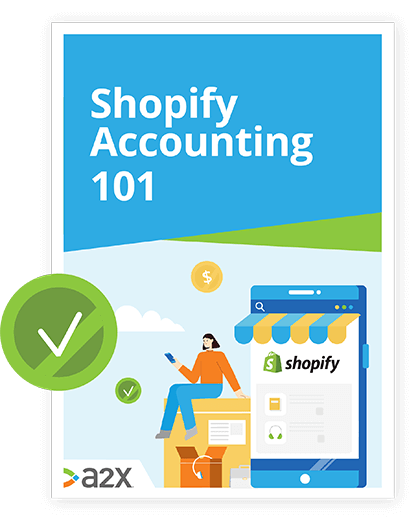The Ultimate Guide To Shopify Inventory Management
Bad inventory management costs retailers trillions of dollars a year.
Inventory listed but not available, available but not listed and preventable returns are all the sources of staggering losses for retailers both on and offline.
And with such intense competition, can you afford to lose the customers that find you?
In this guide to Shopify inventory management, we’ll be talking about how you can manage your stock efficiently and what you can learn to improve your systems along the way:
Table of Contents
Learn how to manage your Shopify accounting the right way
If you want to scale up your Shopify business, you need reliable accounting. Discover the best tools, key tax information and how to ensure that your Shopify accounting is set up for success.
Download our free guide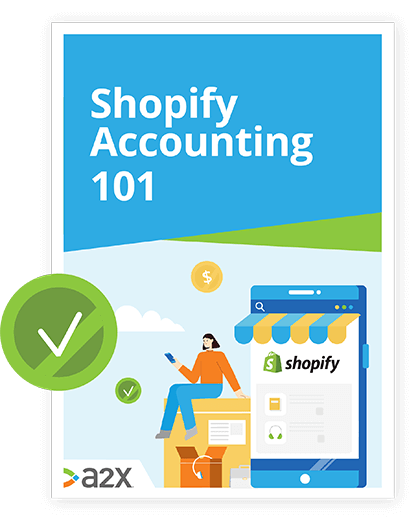
Ready to rock your inventory? Let’s do it.
The Challenges and Costs of Poor Inventory Management
Why should you care about excellent inventory management systems?
Aside from fulfilling orders on time and completing sales successfully, managing your stock well has spill-over impacts on numerous aspects of your business.
These can be positive or negative.
In Shopify’s Future of Ecommerce Report 2021, it names fulfilment as a “competitive differentiator”, and lists the following three takeaways based on its research:
“Today’s brand has a four-pronged fulfillment mandate: fast, free, sustainable, and branded shipping.
Establish free-shipping thresholds to protect profit margins as consumers worldwide expect quick delivery for ecommerce orders.
Turn fulfillment into a competitive advantage by placing inventory closer to customers, automating returns, and offering flexible options like curbside pickup.”
Excellent fulfilment today is crucial if you want to stay competitive. And inventory management is at its heart.
What happens when it goes wrong?
Bad inventory management can have a domino effect on the rest of your business.
- Not recording stock levels properly can lead not only to unfulfilled orders and unhappy customers, but delayed restocking and sales backlogs.
- If customers have issues ordering from you, they may lose trust in your brand and cancel orders or avoid shopping with you again.
- Unhappy customers may leave bad feedback, which can impact your sales and visibility in search results.
- Your business may shift from proactive to reactive, trying to keep up with sales rather than planning for and getting ahead of them.
- If you sell on more than one channel, you could have issues figuring out which items sell well where, and which platform is worth investing more money in later on.
None of these outcomes will lead to a happy, healthy business - or business owner.
The costs of bad inventory management
The costs are more far-reaching than you might expect.
- Storage costs: Your stock needs to live somewhere, whether that’s your living room or a warehouse with utilities and overheads. Amazon FBA for example, will charge you for long-term storage. You might find Shopify Fulfilment Network does the same.
- Removal costs: You may need to pay to have unsold items removed from storage. Without good management, you won’t be able to avoid this happening in the future.
- Disposal fees: If you use a third-party logistics company, you would be charged to get rid of any unsold or old inventory.
- Negative feedback: Social media is a powerful tool, so getting bad reviews shared online is far from an ideal scenario. This will also hinder your performance in search results too, impacting how many visitors find your store in the first place.
- Customer distrust: In Shopify’s Future of Ecommerce Report 2021, it talks a lot about a shift in focus from customer acquisition to retention this year, due to the rising costs of advertising and reaching new customers. If your customers don’t have a good experience with you, don’t expect them to come back.
- Opportunity costs: As you can see above, the costs of missed opportunities due to poor inventory management are huge. This is particularly true of ecommerce, where your entire business model depends upon fulfilment.
But, fear not. There are plenty of things you can do to ensure these things don’t happen. And that’s what we’ll explore next.
First up, we’ll look at options for managing it yourself. Then we’ll move onto automation and outsourcing.
Self-Managed Inventory: Doing It Yourself
Shopify has a basic integrated system for inventory tracking.
If you’re not quite ready to start outsourcing and paying extra to manage your inventory, this is one of the easiest ways to get started.
It allows you to view and adjust stock levels within your Shopify admin so that you have a clear picture of your current stock.
Using Shopify’s integrated inventory tracking
Shopify inventory tracking gives you the ability to:
- View current inventory levels.
- Adjust inventory quantities.
- View inventory history.
While it isn’t a complete inventory management system, it offers a free foundation that’s easy to access from your Shopify admin.
There are six steps for setting up Shopify inventory tracking:
- Open your Shopify admin. Then go to Products > All products.
- Select the name of the product you wish to track.
- Select the variant (if applicable) that you wish to track.
- Under Inventory, select Track quantity.
- Set the quantity.
- Select Save.
NB: Be aware that if you’re using Shopify POS, the Shopify POS app will assume you have inventory on hand if you are selling in person.
For this reason, it will allow you to keep selling products when inventory goes below zero.
Viewing your current inventory
If you visit the Products page, you’ll find a combined inventory count for all variants of each product.
Alternatively, you can also use the Inventory page to view these.
On this page, you’ll be able to search variants. You can even filter by Availability, Product type, Product vendor, Inventory quantity, or Tagged with.
Adding tags to your products is a great way to manage your inventory and will make searching for specific items much easier.
Adjusting quantities
There are four ways to adjust inventory quantities using Shopify inventory:
- On the Product Details page.
- On the Inventory page.
- Using the bulk editor.
- Using an inventory CSV (more on this coming up).
Viewing inventory history on Shopify
To view a product’s inventory history on Shopify, go to Products > All products from your Shopify admin.
Next, click the name of the product you wish to view. If the product has variants, select Edit beside a variant you’d like to learn about.
In the Inventory section, click on View inventory history.
NB: You can only view the last 90 days of inventory history for any given product or variant.
Using CSV files to track your inventory
CSV files are comma-separated values (CSV) files that allow for data to be saved in a tabular format.
They look just like your standard spreadsheet, but they carry a .csv extension.
These files work with most spreadsheet programs, including Microsoft Excel, Google Sheets, and Numbers.
They’re mostly used to export a high volume of data to a more concentrated database, making them very popular in the ecommerce world.
The main differences between a CSV file and other spreadsheets are that you can only have a single sheet in a file, and you cannot save cells, rows, columns, or formulas.
Creating a CSV file to import your current inventory to Shopify
If you plan to import your inventory amounts into Shopify inventory, you’ll need to create a Shopify inventory CSV file that has all of the following as columns:
- Handle
- Option1 Name
- Option1 Value
- Option2 Name
- Option2 Value
- (Name of location)
There are four more column types you might include that are optional. They are:
- Title
- SKU
- HS Code
- COO
For more information about these, visit Shopify’s help center.
Exporting your inventory CSV from Shopify to create a template
If you only have a single location, then you can export an inventory CSV file from Shopify to use as a template instead of creating your own.
To do so, follow these steps for exporting:
- Go into Products > Inventory.
- Click on Export.
- Select which rows you wish to export.
- Click on Export inventory.
Then you just have to update the inventory quantities for each product and import them into Shopify to update your store.
This video can help too:
The problem with Shopify inventory tracking
Shopify inventory tracking provides a basic structure for managing inventory.
It allows you a manual overview of all your Shopify products, which is great for getting an at-a-glance understanding of what you’re selling and tracking small quantities of stock.
But big-business ecommerce requires a much more in-depth management system, especially if you’re selling at high volume.
You need to be able to track all your sales data, production costs, taxes, and other expenses 24/7 to avoid those issues we covered at the beginning of this guide.
And if you hope to grow and scale your business over time, you’ll also want to accurately forecast this information so you can plan and budget accordingly.
When you’re just getting started, self-managed inventory may be the best option – especially if you’re working with a small budget.
But if you’re looking to scale and grow, you’ll want to start automating as many systems as possible. This way, you can focus more of your attention on the business and less on its individual elements.
This next section is all about how to do exactly that. Let’s take a look.
(Sort of) Self-Managed Inventory: Apps and Automation
“Small businesses often run with minimal technology. If you’re still working off spreadsheets and notebooks, that’s only doable while you’re still small.
Say you open an online store or a second location—you’ll spend more time on inventory than your actual business.
Keeping inventory synced across all your channels can become exhausting.”
We have a wealth of technology available today to find something in between DIY and outsourcing.
Automating some or all of your inventory management is a great way to ensure consistency, accuracy and save you time.
In our guide to Shopify apps and integrations, we suggest some of the top-rated inventory management options on the marketplace. These picks are based on reviews by Shopify users on its app store.
Shopify apps
-
Inventory management
Our picks: SKULabs, Stocky (for POS), DEAR Inventory (full-scale solution), and ShipBob.
These apps are good all-rounders. You’ll find they do more than simply keep track of your stock levels, so you might get more bang for your buck. Make sure you know exactly what you want to record, measure and track, so you can find your best fit.
-
Stock syncing
Our picks: Trunk, Multiorders, Shopventory, and CED Importer
This is for sellers connecting up more than one store or sales channel.
-
Shipping
Our picks: Packlink PRO, Easyship, ShipStation, ShipHero, ShipBob, and Shippo
Shipping apps can help you order, label and track your packages. You can keep on top of inventory and manage your customers’ expectations.
-
Customer notifications
Our picks: Back In Stock, Stockify, and Alert Me!
Keeping your customers in the loop will help you mitigate problems, manage expectations and ensure a smooth, pleasant process. These apps can help you do this.
Outsourced Inventory Management: Third-Party Options
If you’d prefer to outsource your inventory management and fulfilment altogether, you have plenty of options.
Sellers do also operate a combination of self-managed and outsourced fulfilment, so don’t be restricted by an all-or-nothing approach.
Shopify has its own fulfilment network that manages the storage, picking and packing of your products for you. You can also use Amazon FBA, as well as other third-party logistics solutions (3PL) which we’ll explore now.
Shopify Fulfilment Network
The Shopify Fulfilment Network (SFN) is a group of fulfilment centers (warehouses) that offer an efficient and simple way to store, package and ship products to your customers.
All you have to do is set it up and send your items to the network.
The SFN:
- Allows you to sync your store with its systems, so you can manage and send the items to warehouses from your store admin.
- Keeps your inventory stored close to where your customers are likely to be. This helps them to be able to deliver your products quickly and seamlessly.
- Lets you know when stock is getting low so you can top it up.
- Packs your products in your own packaging, and to your own custom design if you choose. You can own the entire delivery and unboxing process.
- Ships products internationally from the US or Canada. There are some criteria and requirements for this.
Using Amazon FBA for Shopify fulfilment
In our Shopify fulfilment guide, we also discuss other ways to manage your inventory and fulfil your orders.
One of these is Amazon FBA, which Shopify users can opt for under it’s Multi-Channel Fulfilment service (MCF).
Like with SFN, you send your products to Amazon and they will store, pick and pack them for you.
The key differences would be in fees, packaging requirements and that your items will likely be sent in Amazon-branded boxes.
Learn more about using MCF for Shopify in our Shopify fulfilment guide.
Other 3PL options for Shopify sellers
Here are a few fulfilment companies based in the US that you could look at for your Shopify store:
Order fulfilment domestically and internationally, storage, returns, labelling and HAZMAT handling options. Red Stag also integrates with QuickBooks Online Commerce, if you use it.
Offering 48hr shipping speeds, Fulfyld can store, pick, pack, and ship your products, and assist with supply chain management.
Offering domestic and international services, you can also outsource your returns and labelling, and integrate aspects of your business with this service.
A cloud-based solution that can deliver 1-2 shipping speeds to 98% of the US. Aside from fulfilment services and storage, they can help you with customs requirements for international deliveries, and integrate with your Shopify store.
Check out more ideas for industry-recommended 3PL companies here.
7 Tips to Help You Ace Your Inventory Management (Regardless of Your Approach)
Regardless of the route you choose to take, you are responsible for managing your inventory, directly or indirectly.
You can use it strategically, learn from it and use it to make better business decisions.
Here are some tips for great inventory management:
1. Make sure you track all types of inventory, not just “finished products”.
You may need to track raw goods, or the materials used in your production process.
Then there are the work-in-progress goods, moving through the production line.
Only then comes finished goods, and you still have maintenance and repair goods too, which may be used in the production process, or to help you research and choose what you’ll sell.
2. Spend time on your forecasting. Learn, learn, and learn some more.
Your historical sales data is a treasure trove of insights about your business. Pay attention to what it tells you, and fine-tune your forecasting.
The better you get at forecasting, the less you’ll waste - time, money and stock.
3. Audit stock levels regularly.
Whether you manage the stock physically or not, you should always be checking that your records match what you have.
The more you do this, the quicker you can diagnose any kinks in the systems and get ahead of potential problems.
If you outsource stock, this will help you avoid any long-term storage fees, disposal or removal fees.
4. Use cloud-based management software with real-time data.
Keeping your inventory recorded in secure cloud-based systems will help you integrate it with other aspects of your business and be able to access it at any time.
It should also give you real-time, continuous updates about your stock levels so that you can generate accurate reports and data quickly.
5. Try to operate a FIFO system.
First-in, First-out (FIFO) is a common inventory management system. The idea behind it is to avoid stock spoiling, gathering dust or even becoming obsolete.
By ensuring that your oldest products sell first, you can avoid some of these issues. If you’re not managing your inventory yourself, you may need to think about your sales strategy on the front-end of your store to push those older products ahead of the newer.
6. Have a contingency plan.
Think about what could go wrong with your inventory, and make a plan. What will you do in these scenarios, and how can you avoid them in the first place?
7. Use the ABC prioritization system.
The ABC analysis is a common way for business owners to figure out which products make them the most money and which are slower moving deadstock.
Items are grouped based on the following:
- Group A: The % of stock that generates around 80% of your sales.
- Group B: The % of stock that generates around 15% of your sales.
- Group C: The % of stock that generates around 5% of your sales.
By doing this, you can frame your sales strategy to phase out your C stock, or try new variations to improve how it performs.
This is all just the tip of the inventory management iceberg.
Track Your Inventory With Accurate Accounting
Your accounting is an important part of your Shopify inventory management too. A specialized Shopify accountant or bookkeeper can help with this.
Only with efficient bookkeeping can you afford to buy new stock, pay shipping costs and track returns and reimbursements (to name just a few).
But your Shopify settlement statements won’t always give you the detail you need to figure this out quickly.
For each Shopify bank deposit, A2X automatically generates a corresponding journal summary which lays out every income and expense line that went into the final dollar amount.
A2X helps you track COGS, map your taxes, and even split settlements that span months so that you can better track and forecast your monthly performance.
Your inventory management strategy is not complete without excellent accounting, so try A2X for Shopify today for free.
Also on the blog
Learn how to manage your Shopify accounting the right way
If you want to scale up your Shopify business, you need reliable accounting. Discover the best tools, key tax information and how to ensure that your Shopify accounting is set up for success.
Download our free guide