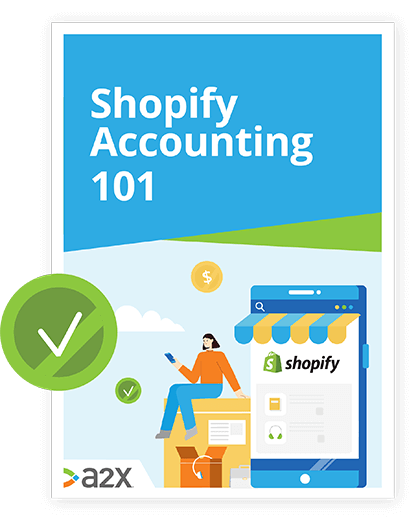The Ultimate Guide to Shopify POS
Over a million businesses use Shopify to manage their online store, but did you know it also offers a point of sale (POS) system, allowing brick-and-mortar store owners to use Shopify for in-person and online sales?
Using one platform for online and in-person selling means business owners benefit from unified reporting rather than pulling reports from multiple systems and merging them. Because customer information syncs across the platform, this leads to a better, more personalized buying experience.
If this has made you curious about Shopify POS, you’re in the right place. Here we’ll delve into exactly what it is, how it works, and whether it’s right for you. And we’ll even cover setup instructions and the hardware you’ll need along the way—including the newly released Shopify POS Go.
In this guide to Shopify POS:
Table of Contents
Learn how to manage your Shopify accounting the right way
If you want to scale up your Shopify business, you need reliable accounting. Discover the best tools, key tax information and how to ensure that your Shopify accounting is set up for success.
Download our free guide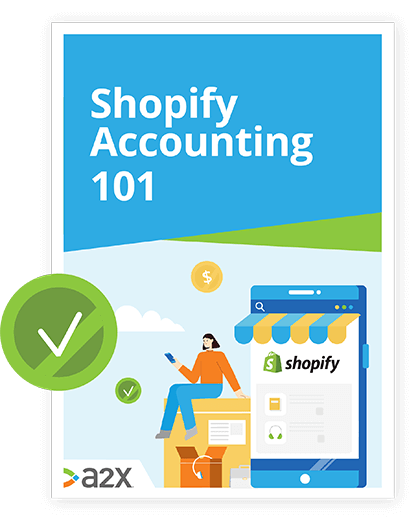
Shopify POS: the basics
Whether you’re already familiar with Shopify POS or are just getting started, this section will help you understand the details and benefits of POS for Shopify.
Point of sale (POS) refers to the moment that money changes hands between a customer and a business. It might be the checkout of your online store, or the cash register in a traditional store.
For the purposes of this guide, when we say Shopify POS, we’re referring to the systems that power in-person sales, and connect them with your online store.
Shopify POS is an app designed to help you sell your products in person and unify those records with your online store.
Alongside the app, there are also some Shopify POS hardware products to get you all set up and ready to sell.
Check it out:
Where you can sell with Shopify POS
With this app, you can merge sales records across numerous channels:
- A retail store
- A mobile store (such as a food truck)
- A market stall
- A pop-up shop
- A pay-on-arrival delivery service
- A garage sale
Whatever your in-person retail needs are, Shopify POS offers an efficient solution for accepting and managing your transactions.
Subscription types and prices
There are two different levels of Shopify POS subscription: Shopify POS Lite and Shopify POS Pro.
The Pro subscription comes with all the same features as the Lite, plus a few extras.
With Shopify POS Pro, you get:
- Custom printed receipts
- Automatic discounts
- Retail staff permissions and management
- Unlimited POS-only staff
- Sales attribution
- Exchanges
- Save/retrieve cart
- Ship to home
- Local pickup fulfillment
- Local delivery fulfillment
- Advanced inventory management with Stocky
- Daily sales report
- In-app retail store analytics
When deciding which subscription option to go with, ask yourself how essential the features above are for your specific needs and then consider your budget.
Here’s a snapshot of the costs and features of each plan and how they work together with your Shopify subscription:
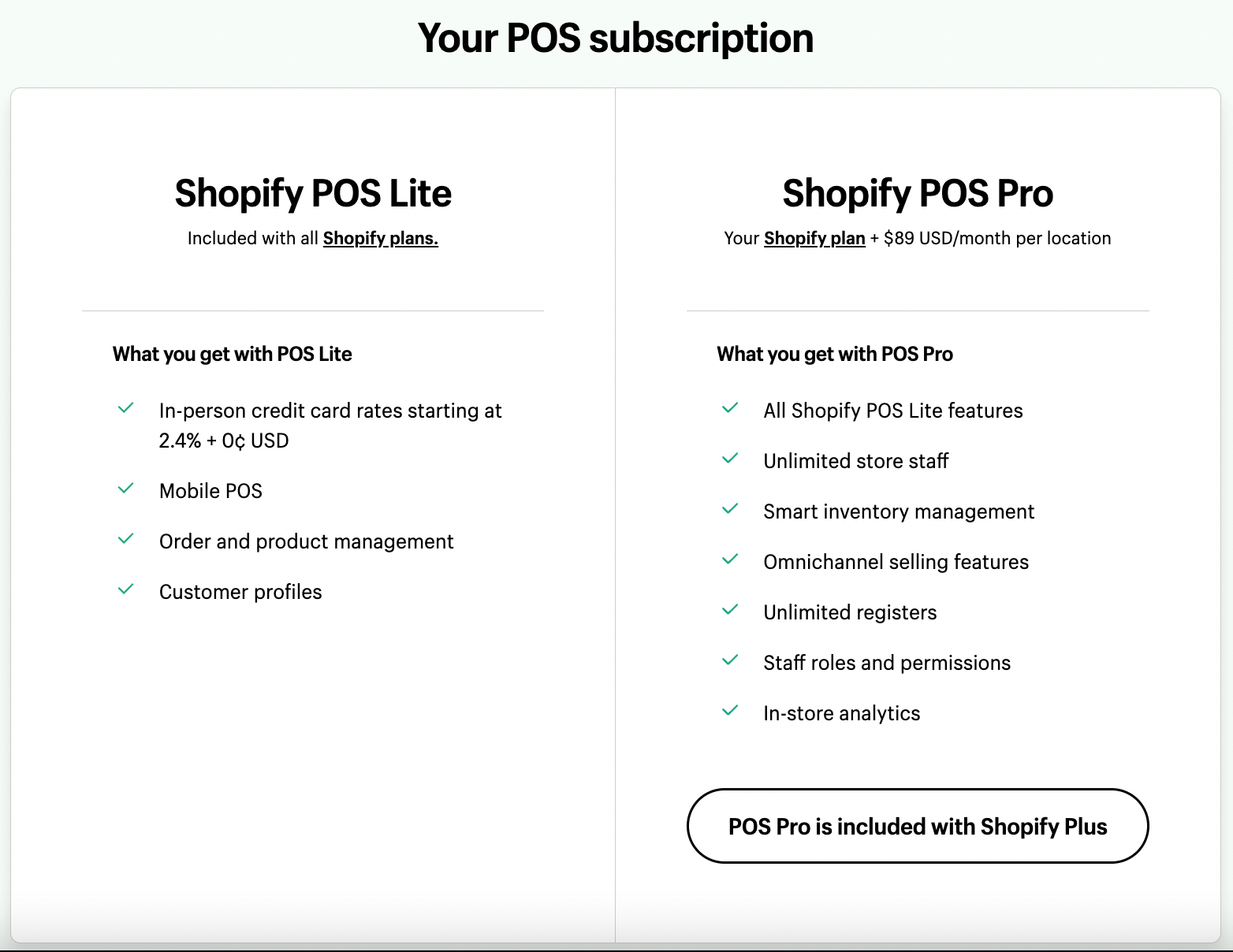
As shown, Shopify POS Lite is included free with any Shopify plan. Plans currently begin at $29/month for the Basic version.
Shopify POS Pro is included free with Shopify Plus plans or can be added to any other plan type at a rate of $89/month per location.
If you are thinking of selling in-person, you’ll likely need hardware. You can buy packages from Shopify itself which we’ll explore further in this article.
Shopify POS transaction fees
Rates for in-person credit card fees depend on your plan type:
- Basic Shopify plan: 2.7% per transaction
- Shopify plan: 2.5% per transaction
- Advanced Shopify plan: 2.4% per transaction
These rates are related to Shopify Payments, which comes included with a Shopify POS subscription.
The benefits of Shopify POS for retail sellers
Investing in Shopify POS can make selling in-person super simple, easy to manage, and highly efficient.
Here are a few of the key features and benefits of Shopify POS (both versions):
- Unification of in-person stores and online stores.
- Multiple retail selling and marketing tools in one place.
- Advanced inventory management that includes purchase order creation, inventory forecasting, performance analysis, and stock transfers.
- Unified analytics that blend your online sales with in-store sales.
- Customizable staff permissions for easy and scalable delegation of employee responsibilities.
- Allows customers to buy online and pick up in-store.
- A variety of hardware options for seamless in-person payments and setup.
- Competitive credit card rates.
- Customer profiles.
- A free trial for getting started.
In short, Shopify POS helps take care of a lot of the backend and frontend stuff that comes with running a retail business, so you need only focus on growing and sustaining your brand.
Short of importing and breaking down your settlement data, Shopify POS provides the tools for handling just about every element of running an in-person store.
Shopify POS reviews
Reviews for Shopify POS have been largely positive so far.
- The app presently holds a 4.6 / 5 rating on Capterra, where it also made the 2021 Top Performer shortlist for both Retail Management Systems Software and Point of Sale Software.
- Merchant Maverick gave Shopify POS a 4.5 / 5, touting its numerous integration and payment options as contributing factors.
- Tech review giant, Tech Radar, gave the app 4.5 / 5 and highlighted its ease-of-use, well-rounded features, and customization aspects as serious pros.
- GetApp gave it a solid 4.6, as did Software Advice.
If social proof is anything to go off, Shopify POS is a great choice for sellers looking to unify their stores smoothly.
Shopify POS vs Square
The main differences between Shopify POS and Square for retail come down to their features. And in this department, Shopify POS is a clear winner.
Here’s a glance at the features of each system side-by-side:
 Source:
Shopify.
Source:
Shopify.
A few of the key advantages to note of Shopify POS are:
- A fully customizable interface.
- Available as a mobile app.
- Deeper insights and more in-depth reporting.
- Over 100 website templates.
- Integrates with Google Shopping, Amazon, and eBay.
- 24/7 support available.
- Supports multiple currencies, domains, and languages for international selling
Now that we’ve covered the basics around Shopify POS, it’s time to take a look at the hardware.
Shopify POS hardware
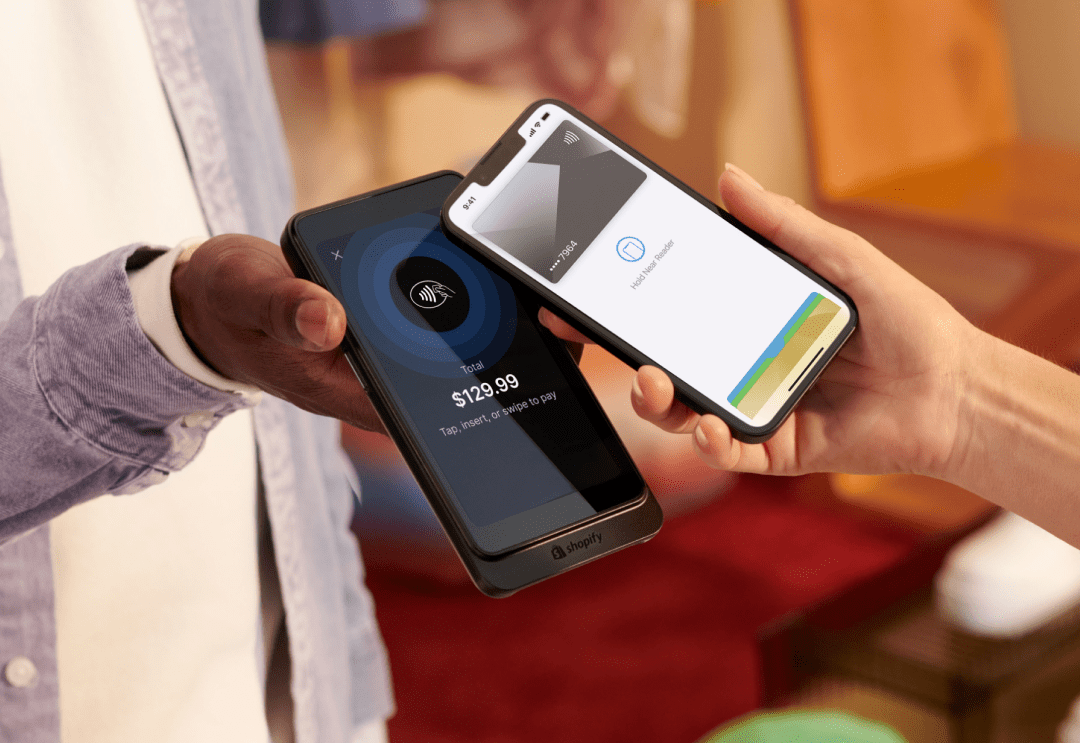
You’ll need some hardware to start selling in person and this can be purchased ( or rented) from the Shopify Hardware store.
The different types of Shopify POS hardware
There are several types of hardware available for Shopify retail store owners. At the very beginning, a card reader and an iPad or tablet are likely the bare minimum you’ll need to get set up.
If you’re just beginning to sell your products in-person, for example a fair or market stall, you could also use Tap to Pay on iPhone with Shopify POS. This option doesn’t require any additional hardware aside from a new model iPhone but we’ve also included a section on it below.
A Shopify POS receipt printer can also be quite useful if you’re running anything bigger than a market stall or pop-up shop. As you grow, acquiring more hardware will make in-store operations run smoothly.
Depending on your specific business needs, you may want to invest in these products from the Shopify Hardware store:
- Shopify POS Go, all-in-one POS device
- Card readers
- iPad stands
- Barcode scanners
- Receipt printers
- Cash drawers
- Accessories
- Shopify Retail Kit
- DYMO Backoffice Starter Kit
- DYMO eCommerce Starter Kit
- mPOP products
Let’s look at some of these in more depth.
Shopify POS package options
At present, Shopify has six bundles available in their store.
This includes:
- The Shopify POS Go device with integrated card reader and barcode scanner (with or without the case)
- Two variants of the Retail Kit (for different sized tablets/iPads) for $219
- A DYMO Backoffice Starter Kit for printing barcodes and labels
- A DYMO eCommerce Shipping Bundle for printing barcodes and labels and weighing products
- A DYMO LabelWriter 4XL Bundle Pack for printing labels
The DYMO kits are good if you do not already have the hardware set up for labeling and shipping your products.
But if you’re just getting started with Shopify POS, then Shopify POS Go or the Retail kit are a good option for getting set up and ready to go quickly.
What is the Shopify POS Go package?
Shopify POS Go was newly released in 2022. The all-in-one device lets users scan barcodes and accept payments with no need to be tied to a counter. The package consists of one device and a case but is everything you need to set up and grow your Shopify POS retail store.
It includes:
- Shopify POS Go all-in-one POS device
- 1x case
The Shopify POS Go package is $429, or the device can be purchased for $399 without the protective case. This bundle can also be purchased from Shopify’s hardware store.
What is the Shopify Retail package?
The Shopify Retail package is a basic hardware bundle to help you set up your Shopify POS retail store.
It includes:
- 1 x Tap & Chip Card Reader
- 1x Shopify Dock for Tap & Chip Reader
- 1 x Shopify Retail Stand for iPad
- 1 x Shopify Mounting Kit
The Shopify Retail package costs $219 and can be purchased from Shopify’s hardware store.
Individual hardware options
As well as the bundles, you can purchase individual Shopify POS hardware products from the store as needed.
Here are the different categories to choose from:
-
Card readers
Card readers are available on the Shopify hardware store in the form of a Tap, Chip & Swipe reader, a Tap & Chip reader, and the Shopify POS Go. They also sell docks and cases for the Tap & Chip.
Shopify POS card readers will make it easier and faster for your customers to pay using a debit or credit card.
-
iPad and tablet stands
Stands for iPads and other tablets can be bought from the Shopify hardware store. They come in a variety of sizes and styles to suit your needs.
Tablets can be used as customer-facing payment screens at your checkout. Stands are perfect for securing your tablet in place and angling it towards the customer.
-
Barcode scanners and label printers
Shopify POS barcode scanners are sold on the Shopify hardware store, along with scanner cradles, label printers, and barcode labels to help you get fully set up.
Barcoding and scanning your products is one of the best ways to manage inventory, track sales, and streamline the retail purchasing process.
-
Receipt printers and paper
Receipt printers and paper are available from Shopify’s hardware store. Printers come in three types: Bluetooth, Wifi, and Wired.
Sales receipts are essential for both you and your customers’ records.
-
Cash drawers
Cash drawers can be purchased from the Shopify hardware store. There is a 14” and a 16” option.
These can be handy if you need somewhere safe to store your cash.
-
Accessories
Check out Shopify’s range of hardware accessories on their website for more POS hardware options.
Choosing the right Shopify POS hardware for your store
Ultimately, you need the right tools to make the most out of your store. And that means deciding which hardware options are best for you. Here are some suggestions from Shopify for getting started:
| If you run... | Then you might need... |
| A pop-up shop | iPad + card reader or Shopify POS Go |
| A Store | iPad + card reader or Shopify POS Go + receipt printer |
| Multiple stores or a warehouse | iPad + card reader or Shopify POS Go + receipt printer + barcode scanner + cash drawer |
You may also be able to re-use some components, although not all previously owned components are going to be supported by Shopify.
Check out the Shopify Help Center for more information about supported hardware for Shopify POS.
What is Tap to Pay on iPhone with Shopify POS?
If you’re just starting out selling your products in person at a fair or market stall, having the ability to accept card payments is always a bonus. But you probably don’t want to spend a lot of money investing in hardware when you’re still small. This is where Tap to Pay on iPhone with Shopify POS could be a good starting point.
If you’re in the US and have an iPhone XS or later that’s running on iOS 15.5 or later, you can use Tap to Pay in conjunction with the Shopify POS app. The iPhone’s Tap to Pay ability allows you to accept payment from all contactless debit and credit cards, Apple Pay, and all other digital wallets from any smartphone or smart watch.
Tap to Pay on iPhone with Shopify POS is free to set up but in-person credit card rates still apply, these range from 2.4-2.7% and are dependent on your Shopify plan, as we detailed above. There may also be additional processing fees introduced in 2023, but Shopify has not yet specified these.
After you’ve sorted out the hardware, it’s time to get set up.
How To Set Up and Use Shopify POS: A Step-by-Step
As with most Shopify products, setting yourself up with Shopify POS is quick and easy. Follow these seven steps to get set up with Shopify POS and start selling.
1. Choose your subscription type
Once you’ve got your Shopify POS hardware and are ready to get started, the first thing to do is choose the subscription level best suited to your needs.
If you’re operating Shopify POS from multiple locations, you can select a different subscription type for each store location you are operating from. This will ensure you get the most out of each location.
To do this:
- Open your Shopify admin and go to Point of Sale > Locations.
- Click on Manage subscriptions.
- Choose a subscription for each location and then click Save.
- Finally, click Approve subscription to complete the process.
2. Download and learn the Shopify POS app
Download and install the Shopify POS app to your preferred device(s).
Once installed, log in and configure the basic settings for your account as demonstrated in this video:
Take the time to get to know each of the different screens and functionalities of your Shopify POS app before adding any products.
3. Add and organize your products
You can add products to sell in your store from your Shopify admin, the POS app, or by importing and exporting with CSV files.
From your Shopify admin:
- Open your admin and go to Products > All products.
- Click Add product.
- Enter a title and relevant details for the product
- Finally, set the availability for your product to Point of sale. If you are using the POS app to create a new product, Point of sale will be automatically enabled.
Pro tip: It pays to also add images for each product so that you can browse your products easily within the POS app. You can also create collections to help you organize your products into categories if you have a large number of different items.
4. Configure your taxes
When using Shopify POS, you’ll need to charge sales taxes based on your store location (the location of your POS device).
First, set your store’s location in your Shopify admin. Make sure that the new location is also included in your shipping zones.
- From Shopify admin, go to Settings > Taxes.
- In the section called Tax rates, select the appropriate tax region and set the tax rate. Click Save.
- If you’re in the US, choose automatic tax settings. You can also manually specify the rates for your part of the US, including shipping taxes.
- If you’re not in the US, specify your country and region rates or use the default value.
- Add the location of your store and assign your Shopify POS device to this location.
Need more information about Shopify taxes? Check out our Shopify Taxes Guide for Sellers.
5. Set up a payment provider
A payment provider will allow you to accept payments securely.
You may choose to use Shopify Payments – Shopify’s built-in payment provider. This will allow you to avoid paying additional transaction fees and view your payouts within your Shopify admin.
NB: To use a third-party payment provider, you must have a Shopify plan or higher subscription level.
To use up Shopify Payments, try this helpful guide.
6. Set up your hardware
If you bought one of the Shopify hardware bundles or any of the individual hardware items available on the Shopify hardware store, you will have received setup instructions with your package.
In case you misplaced or did not receive the instructions, Shopify has created a downloadable pdf with instructions for setting up the iPad stand, card reader, receipt printer, and cash drawer.
If you are using non-Shopify hardware for your store, consult the instruction manual that came with it or speak to the manufacturer for advice.
7. Run a few tests
Once your app, hardware, and systems are all set up and ready to go, you’ll want to run some tests.
Testing is essential before actually using your new Shopify POS operations. You don’t want to find out something isn’t working midway through a real sale.
Try testing for a few different transaction types, such as:
- Taking a partial payment.
- Refunding a customer’s order.
- Marking a completed order as “fulfilled”.
- Updating an order.
Be sure to familiarize yourself with all the ins and outs of your new software and hardware so that you feel confident to handle any scenario when your shop goes live.
Getting the most out of Shopify POS
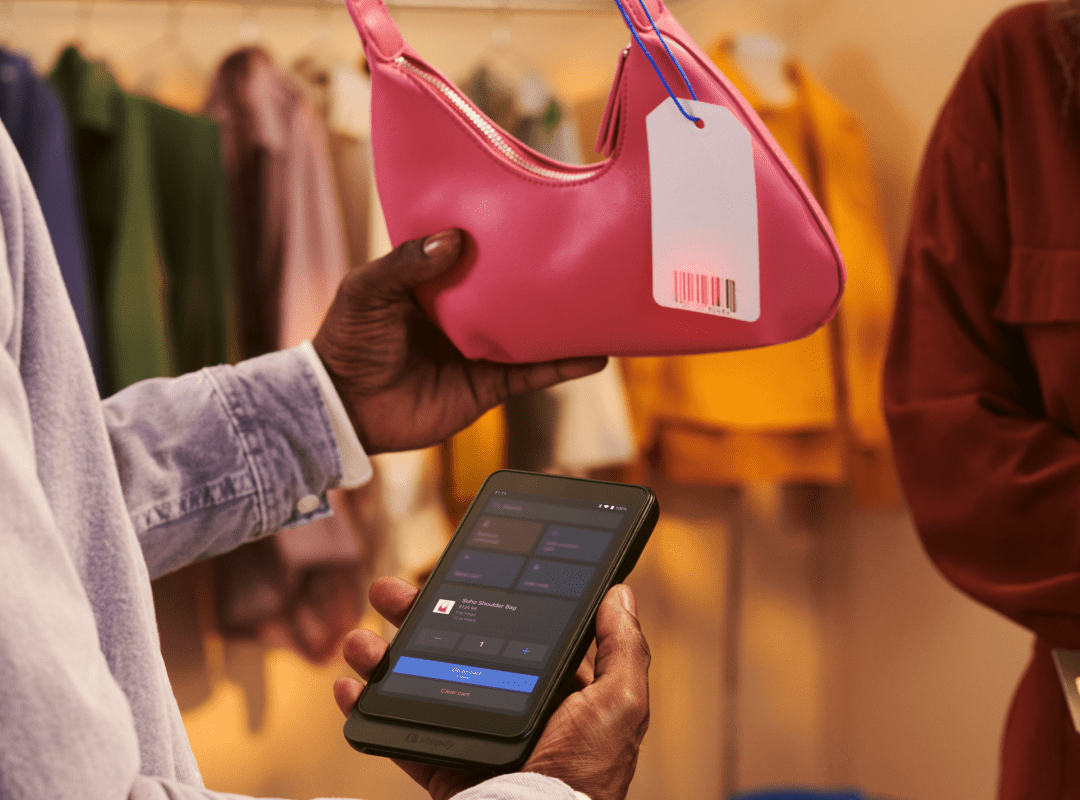
We’ve looked at how to get set up with Shopify POS, now it’s time to take it a step further. This section is all about how you can use it in the most efficient way to grow and optimize your business.
Training your staff
Once you feel confident in using Shopify POS, and if your store is bigger than a one-person operation, you’ll need to train your staff to use it as well.
Creating a Shopify POS tutorial based on your store’s specific systems and needs is a great way to do this. For help with putting together your Shopify POS tutorial, take a look at Shopify’s checklist for training staff on Shopify POS.
Shopify POS inventory management
Managing your Shopify inventory is crucial to running a good business.
Inventory management, done correctly, can help you:
- Track stock levels and locations at any time.
- Forecast sales and analyze which products sell best and when.
- Prevent overstocking and wastage.
- Make sure you never run out of products unexpectedly.
- Automate and speed up your fulfillment processes.
- Develop a holistic understanding of your inventory and costs.
If you’re using Shopify POS Pro, you can install Shopify’s inventory management software platform, Stocky, for free.
However, there are plenty of other systems available that might be better tailored to your individual needs.
Use Shopify POS apps
While Shopify POS is, in itself, an app for helping with point of sale, it’s not the only one you can use to optimize your business.
At present, there are 80 apps on the Shopify app store that can be used in conjunction with Shopify POS to help you perform better.
There, you can find apps for:
- Managing in-store pickups and local deliveries.
- Printing invoices and receipts.
- Marketing your business.
- Creating personalized recommendations.
- Building loyalty rewards programs.
- Managing and creating gift cards.
- Pricing your products.
…and much more.
Apps are a great way to make the most out of your Shopify seller experience. If you’ entire article to determine which are the best apps for running a Shopify store.
Use Shopify POS integrations
Some apps and software offer more than others for Shopify POS users. They don’t just work alongside the Shopify and Shopify POS apps; they integrate with them.
A2X for Shopify is an excellent example of this.
When you’re operating a store – whether it be point of sale or online – it’s easy to get flustered by the numerous fees, taxes, and various income channels that need to be tracked.
This can be streamlined and simplified by integrating your Shopify account with accounting software such as QuickBooks Online, Sage, and Xero using A2X.
A2X brings your transaction settlements over from multiple sales channels and delivers them directly into your accounting dashboard, converting the information into tidy journal summaries.
Get better forecasting and stay on top of your margins by trying A2X for free today.
FAQs about Shopify POS
Looking for more Shopify POS support?
Here are some answers to the most commonly asked questions regarding the Shopify POS app and point of sale for Shopify.
What POS works with Shopify?
Shopify POS is a point of sale app that works with Shopify and was designed to help sellers run their in-person store.
According to business software experts GetApp, there are 36 POS-software options that integrate with Shopify. Among the top-rated are SimpleConsign, WooPOS, and RetailEdge.
How much does Shopify POS cost?
The Pro version of Shopify POS costs $89/month per location and comes free with a Shopify Plus subscription. Shopify POS Lite is free when you have a Basic or higher-level Shopify subscription
The guide will tell you about the transaction fees for Shopify POS.
Does Shopify have a point of sale?
Yes. Shopify has a point of sale app called Shopify POS, designed to help Shopify sellers open and operate a retail store.
Can you use Shopify POS on a computer?
No, Shopify POS cannot be used on your computer. The app is only available for mobile devices with specific operating systems.
This table explains which devices and operating systems Shopify POS can currently be used with:
| Device | Description |
| iPhone | iPhone 7 or higher running iOS 13 or higher |
| iPad | Generation 5 or higher running iPadOS 13 or higher |
| iPad mini | Generation 4 or higher running iPadOS 13 or higher |
| Android | Android device running version 7.0 (Nougat) or higher |
Can I use Shopify POS on my phone?
Yes, you can use Tap to Pay on iPhone with Shopify POS. To do this you need to:
- Download the Shopify POS app for iOS and activate Tap to Pay on iPhone
- Add products to the cart or add in a custom total
- Select Tap to Pay on iPhone at checkout to accept all contactless payments.
You can accept payments from all contactless debit and credit cards, Apple Pay, and all other digital wallets from any smartphone or smart watch. Fees do apply.
Also on the Blog
Learn how to manage your Shopify accounting the right way
If you want to scale up your Shopify business, you need reliable accounting. Discover the best tools, key tax information and how to ensure that your Shopify accounting is set up for success.
Download our free guide