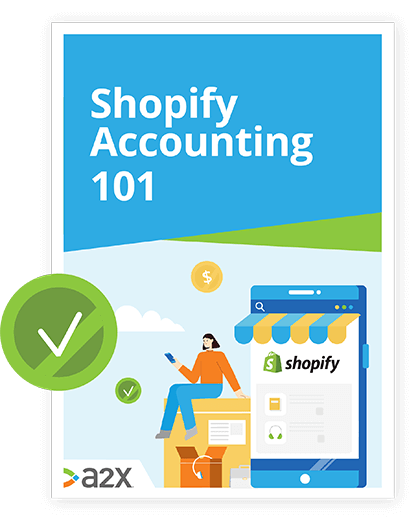How to remove ‘Powered by Shopify’ from your store
Simple instructions for removing Shopify’s branding
By default, when you create a new Shopify online store, the branding ‘Powered by Shopify’ is automatically added in two different places: the first, your store’s footer, and the second, on your store’s password page (if your website is password protected or not yet live). This is to let customers know that you have used Shopify to build your online store.
For some Shopify sellers, the ‘Powered by Shopify’ brand isn’t a bother. However, if you would like to remove these three little words from your store, the good news is you can, and with very little hassle.
Follow this guide and in just a few minutes, you’ll have deleted the ‘Powered by Shopify’ logo from your Shopify store.
Powered by Shopify – should you remove it?
There are several reasons why people want to get rid of the ‘Powered by Shopify’ logo. There are also a few arguments as to why you should remove it.
From an aesthetic perspective, some Shopify sellers want a clean, uncluttered footer. Some people believe the ‘Powered by Shopify’ branding gives customers the impression your online store is a drop-shipping one. If you are a drop-shipping business then that works in your favour, but if you sell your own name-brand products, it could potentially drive customers away.
Shopify as a brand is well-respected. It’s known as one of the best e-commerce platforms in the world, simplifying processes and allowing anyone with access to a computer to become an e-commerce entrepreneur.
So why should you remove the Shopify branding?
While most e-commerce-savvy customers these days know that online stores use platforms like Shopify, not removing any branding that isn’t distinctly yours can have a detrimental effect on a prospective customer’s opinion of your store.
E-commerce stores rely on trust more than traditional brick-and-mortar stores. This is because the only glimpse a customer has of who is in charge behind the scenes is through your branding. By removing your store’s affiliation with Shopify (not that it’s a bad affiliation to have) gives prospective buyers confidence they’re doing business with your brand – and not Shopify’s. It can have a huge effect on how much customers trust your business – and therefore whether they make a purchase.
Whatever your reason for wanting to remove ‘Powered by Shopify’, here are the steps to follow to permanently delete the branding. There are two ways you’re able to remove the ‘Powered by Shopify’ logo. The first is through the Edit Language option.
Remove ‘Powered by Shopify’ through Edit Language
- Log in to your Shopify dashboard. Navigate and click on Online Store, located on the left-hand side, where a list of activities will display.

- Click on Themes. Next to your Active theme, click on the Actions drop-down and select ‘Edit Language’.

- In the Filter Translations box, type ‘Powered’. The search results for ‘Powered’ will display.

- In the Powered by Shopify box, type a single space. The faded placeholder text in the box will disappear. Repeat these steps for the Powered by Shopify HTML box, which removes ‘Powered by Shopify’ from your store’s password page if your store is opening soon or is password-protected.
- Click Save.

This is the easiest way of removing ‘Powered by Shopify’ from your online store. If for some reason this method doesn’t work, you can also remove the logo by editing the code.
Remove ‘Powered by Shopify’ through Edit Code
The second option for removing ‘Powered by Shopify’ from your online store is by editing the code. Which code you use to remove the branding will depend on whether you’re using the new or the old version of Shopify.
To find out which version you have, follow these simple steps first:
- Log in to your Shopify dashboard, then click Online Store.
- By default, Themes will be selected and on the right-hand side, you should see the Customise tab. Click this button and the Theme Settings will display.

The new version of Shopify allows you to drag and drop sections as you wish (also known as sectioned themes). The older version doesn’t have this function.
- Log in to your Shopify dashboard. Navigate and click on Online Store, located on the left-hand side, where a list of activities will display.

- Click on Themes. Next to your Active theme, click on the Actions drop-down and select ‘Edit Code’.

- Select the ‘Sections’ folder from the left-hand sidebar and open the ‘Footer.Liquid’ file.

- If you’re using a PC, use Ctrl + F (Mac users, use Command + F) to open a search bar. Search for ‘{{ powered_by_link }}’.

- Highlight the code ‘{{ powered_by_link }}’ wherever you locate it and click Delete. Click Save.

Finally, a couple of points to take into consideration:
- If you use more than one Shopify theme to create your online store, you’ll need to repeat these steps for each theme.
- For those Shopify merchants using the older version of Shopify (also known as non-sectioned themes), you’ll need to navigate to the Layouts folder in Step 3 above instead of the Sections folder.
Say goodbye to ‘Powered by Shopify’
Just like that, you’ve quickly and simply removed Shopify’s ‘Powered by Shopify’ branding from your online store. ‘Powered by Shopify’ should no longer be visible in the footer of your website or on your store’s password page.
New Shopify store owners might also find these A2X how-to guides useful:
How-to Guide to Collecting Shopify Sales Tax
Learn how to manage your Shopify accounting the right way
If you want to scale up your Shopify business, you need reliable accounting. Discover the best tools, key tax information and how to ensure that your Shopify accounting is set up for success.
Download our free guide