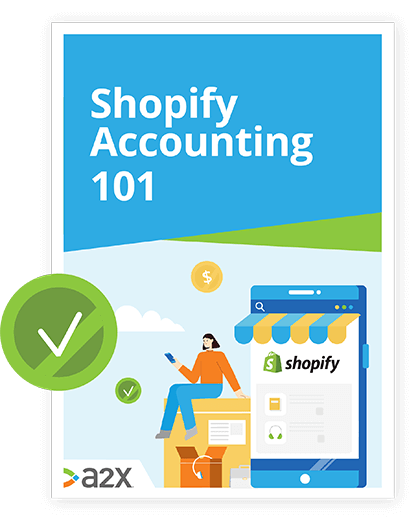![How to Cancel, Close or Pause Your Shopify Store [Guide]](/img/blog/play-pause-delete.png)
How to Cancel, Close or Pause Your Shopify Store [Guide]
In business, things don’t always go according to plan.
Sales can plummet unexpectedly, life circumstances change, maybe you’re interested in trying a different ecommerce platform or need to take a short break for a family vacation.
Whatever your reason for wanting to close or cancel your Shopify store, this step-by-step guide will walk you through the process.
If you only want to temporarily shut your doors to the public, this guide will also outline how to pause your store until you’re ready to open again.
In this guide on closing, cancelling or pausing your Shopify store:
Table of Contents
Learn how to manage your Shopify accounting the right way
If you want to scale up your Shopify business, you need reliable accounting. Discover the best tools, key tax information and how to ensure that your Shopify accounting is set up for success.
Download our free guide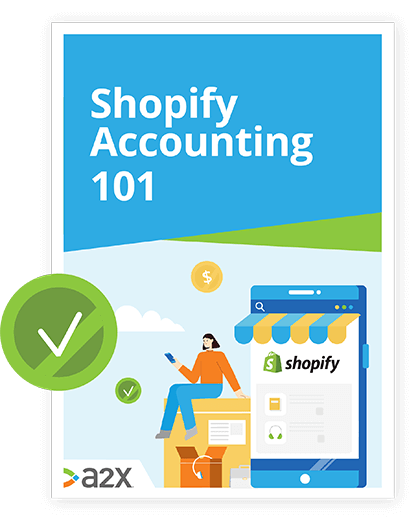
It’s a big decision, so let’s look first at what you should think about before you pull the plug.
What you need to know before you close your Shopify store
Thankfully, closing and pausing a Shopify store is a straightforward process, but there are a few things you need to know first.
You have to close the store yourself
The Shopify team can’t do this for you.
Closing your store cancels your account
Closing your Shopify store will also cancel your Shopify account, so you’ll lose access to your admin pages. Temporarily pausing your account might be a better option if you’re still unsure for this reason.
You’ll lose your store name and URL
You won’t be able to reopen under the same name and URL if you change your mind.
You’ll need to settle any debts before you can close up
If you have any outstanding money owing to Shopify, you’ll need to pay in full before you can close up.
You’ll need to remove any integrations and apps
Often the most time-consuming part of closing a Shopify store is uninstalling and cancelling any third-party apps, especially those with recurring monthly charges.
Uninstalling apps from your Shopify store will not automatically cancel your subscription, this will need to be done with the app directly. Because most apps charge monthly, be aware that you probably won’t be entitled to any refunds.
You won’t be refunded any subscription fees
You also won’t receive refunds from Shopify for any remaining subscription. If you’re cancelling a free trial, you won’t be charged for anything.
You’ll need to transfer a custom domain
If you have a custom domain name, you’ll need to transfer it. If you purchased and connected the domain name using a third-party, all you’ll need to do is remove the domain from your Shopify store and change the DNS settings with your domain registrar.
This is so you can still use the domain even after your Shopify account has been cancelled. If you purchased the domain through Shopify, you’ll need to transfer management of the domain to another hosting platform or registrar.
Shopify’s transfer security may mess with your frontend
Shopify’s HTTP strict transfer security (HSTS) remains effective for 90 days after your store’s closure, which shouldn’t be an issue if your new platform is https-enabled.
If not, visitors to your store will see a security message that your store is insecure, not to be trusted, and your certificate is not valid.
How to close (and cancel) your Shopify store
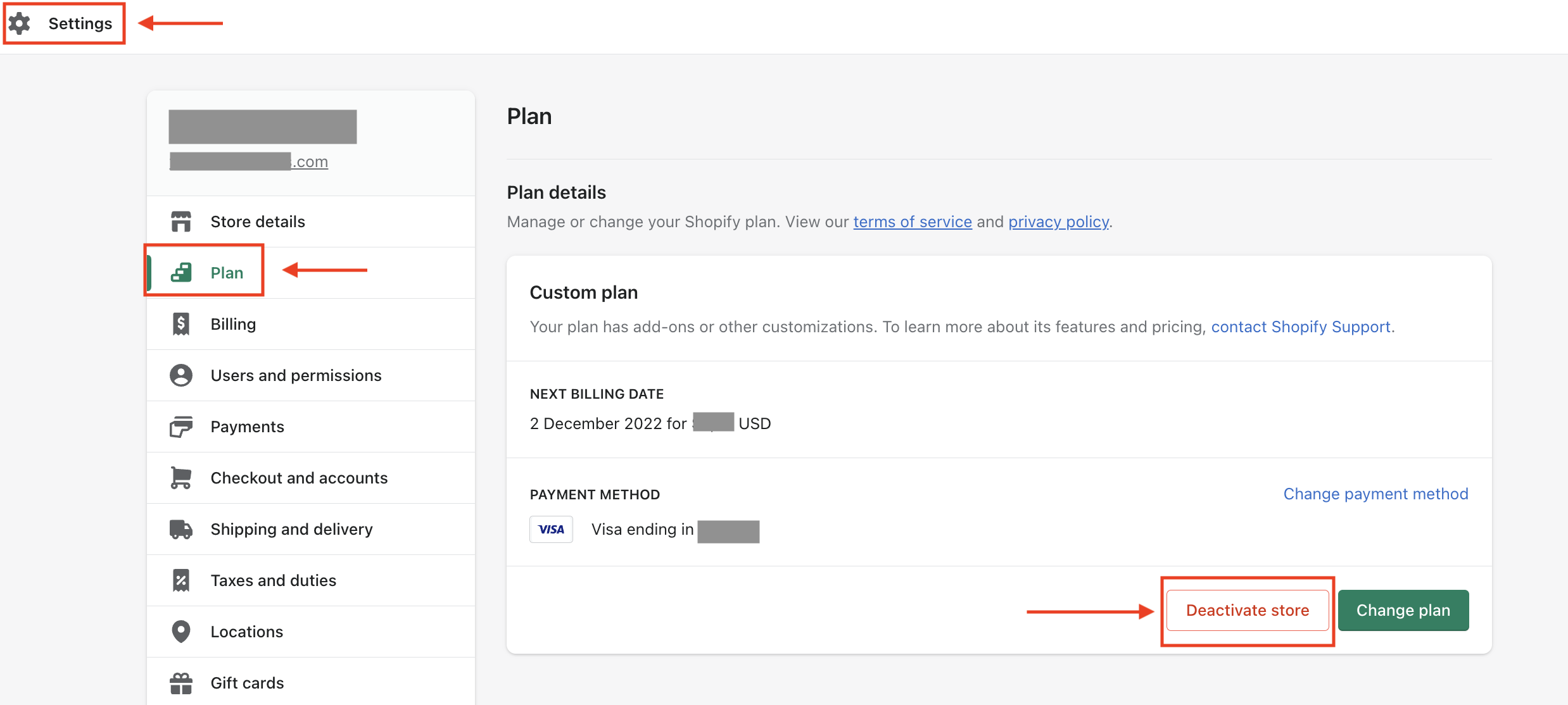
Steps to close your Shopify store
- Login to your account and navigate your way to your store’s admin panel and Settings > Plan.
- Click Deactivate store.
- A pop-up will appear with options to Pause and build or Start new store, instead you should click the small third option underneath: Deactivate store.
- A pop-up window will appear asking you for feedback on why you’re closing your store and how you can contact the Shopify Support Team. Choose your reason, and click Continue.
- Enter your password, and then click Deactivate now.
- You will receive a confirmation email, and that’s that. Your Shopify store is officially closed.
If you wake in the middle of the night with the cold sweats and want to reactivate your account, you still can. Additionally, you store’s information will be kept for two years.
Remember, you can’t create a new store with the same name and URL so if you do change your mind, you’re best to reactivate your old account. Free Shopify trial accounts will be closed immediately.
Unsure? How to pause your Shopify store
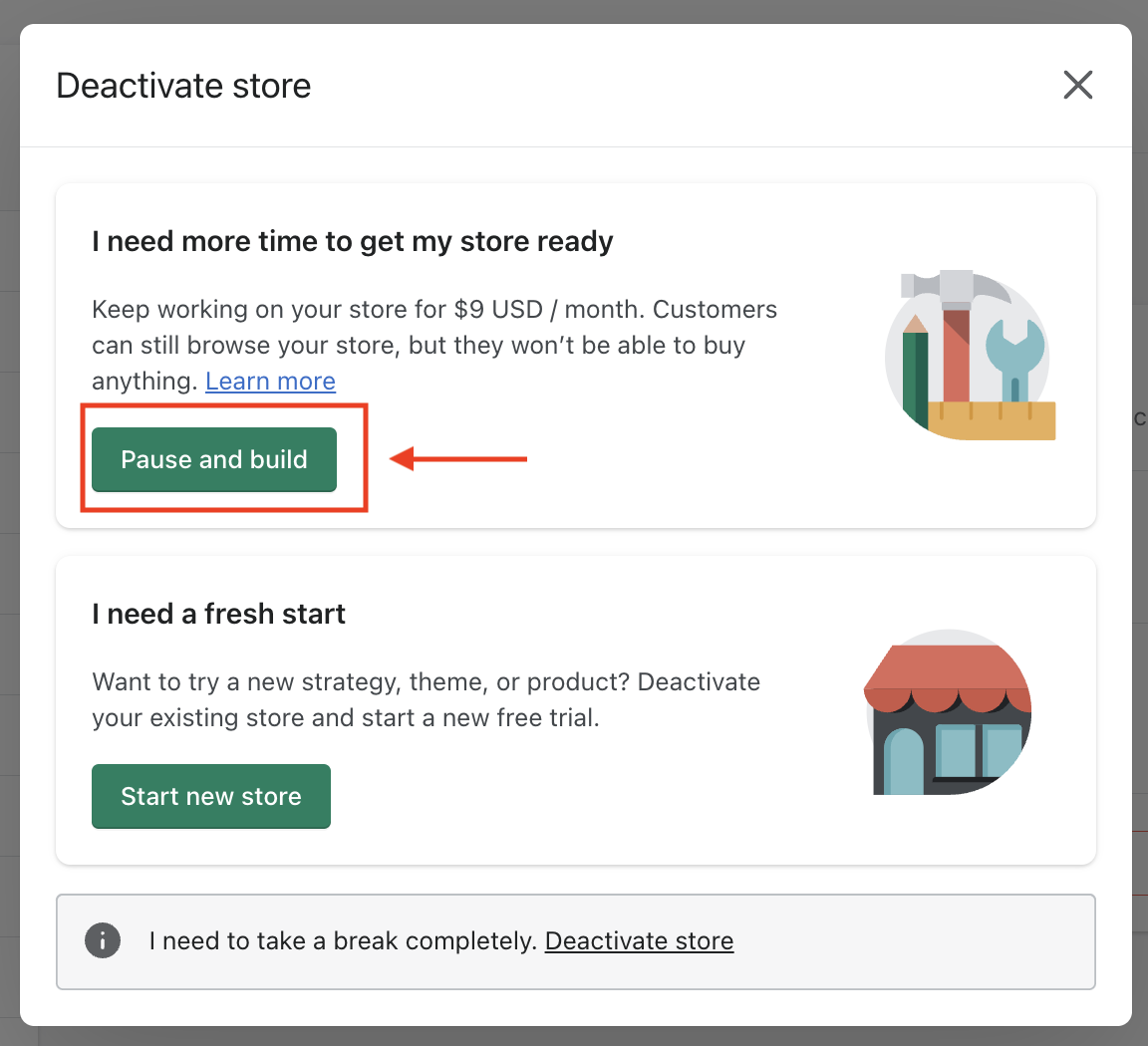
The alternative to closing your store’s doors completely is to put your Shopify account on hold.
With this option, your store will still be accessible online, and you’ll still have access to your admin panel, but the checkout function of your store will be disabled.
Pausing your store will still cost you significantly less than Shopify’s Basic Plan. You’ll be shifted to Shopify’s Pause and Build plan, which is $9 per month.
You will also still need to uninstall and cancel any third-party apps with recurring monthly fees because these can’t be paused. And you’ll need to take care of any outstanding Shopify charges before you can push pause.
The steps for pausing your account
- Login to your account and navigate your way to your store’s admin panel and Settings > Plan.
- Click Deactivate store.
- A pop-up window will appear asking you to confirm your billing details. Then click Pause and build.
- When you’re ready to unpause, log in to your account, navigate to Settings > Plan. Shopify requires you to choose a new plan and confirm your billing details again before your store’s checkout function is re-enabled.
To temporarily stop visitors from accessing your store, you could consider adding password protection to your store and locking it.
Without the password, customers won’t be able to view your products or place orders. You can add a customized message to explain to your customers why your store is temporarily closed.
Slim down instead and let A2X help
Most ecommerce sellers go through rough patches, it’s almost a rite of passage.
In the heat of the moment it can be tempting to give up, but remember, Rome wasn’t built in a day.
Rather than closing operations altogether, there are ways you can slim down your operations if things have become a little overwhelming. It’s no secret that ecommerce sellers find staying on top of their accounts one of the most time-consuming and stress-inducing tasks, and this is where A2X for Shopify can help.
A2X for Shopify imports all your Shopify transactions; sales, fees, refunds, Shopify Payments payouts etc. It summarizes the amounts and posts them directly to your accounting system ( QuickBooks Online, Xero or Sage).
This connector app stops your accounting system from being swamped by the unnecessary detail of individual orders. The accrual accounting records posted reconcile to your Shopify Payments bank deposits, so you can be sure everything has been accounted for accurately.
Finding ways to automate the backend of your store will drastically reduce the amount of time (from hours to minutes) that you need to spend hunched over your accounts trying to figure out what’s going on in your business.
Your options: close, pause, automate
If you’ve decided it’s time for you to shut up shop, Shopify makes it easy to close your store and cancel your account.
You can also, just as easily, press pause if you need a short break.
First consider why you want to close your store, and if it’s a simple (or not so simple) matter of struggling to keep up, look at ways to automate the tasks causing you the most stress.
Check out some of our other guides for help with your Shopify store:
Closing and pausing Shopify stores FAQs
How do I cancel my Shopify account?
To close your Shopify store and account, from your store admin select Settings > Plan. Click Deactivate store then Deactivate store. You’ll be asked to provide a reason why and feedback, then click Continue, then enter your password and click Deactivate now.
How do I remove my Shopify store and start over?
If you cancel your Shopify store and account you will lose your store name and URL. If you have the same business, this may cause problems when you try starting again. To close your store and cancel your account, go to Settings > Plan in your Shopify admin. Click Deactivate store then **Deactivate store **again, select your reason for deactivating and click continue, enter your password and click Deactivate now.
How do I permanently delete my Shopify account?
When you close your store and cancel your Shopify account, you will lose your store’s name and URL. You can start afresh but won’t be able to get this back, so it is effectively deleted permanently. Go to **Settings > Plan > Deactivate Store > Deactivate Store > Continue > **enter password and click Deactivate now.
Can I cancel Shopify anytime?
You can cancel your Shopify store anytime as long as you don’t owe Shopify money. If you have bills outstanding, you will need to pay these before you can cancel your account. You won’t get refunded any subscription fees for closing your account early. If you cancel whilst on a free trial, you’ll lose access immediately but won’t be charged.
Will I be charged if I close my Shopify store?
If you owe Shopify any outstanding money or are repaying Shopify Capital funding you will need to pay this before you can cancel your account. You won’t be charged for cancelling, but you also won’t receive any refunds for subscriptions paid in advance. You will be charged $9 per month if you choose the *Pause and build ***plan.
Can I reset my Shopify store?
No. You can pause your store if you don’t want to close it yet, or lock it from the public so that you can work on it. To pause your store, head to Settings > Plan > Deactivate store, a pop up window will appear, select Pause and build. Review the plan details, and then click Switch to Pause and build.
When you want to unpause your store, go to Settings > Plan > Change Plan. Shopify will require you to pick your new plan before your checkout is functional again.
Can you pause your Shopify store?
Yes you can. This will prevent customers from processing orders but you won’t lose your admin access, account, store name and URL. To pause your store head to Settings > Plan > Deactivate Store > Pause and build.
What happens when you pause your Shopify store?
When you move your store to Pause and build, you are moved to a Shopify Pause and build plan which costs $9 per month. On this plan customers are still able to browse your store but are unable to buy anything. You can also lock your store, which means customers are unable to access your store.
How do I lock my Shopify store?
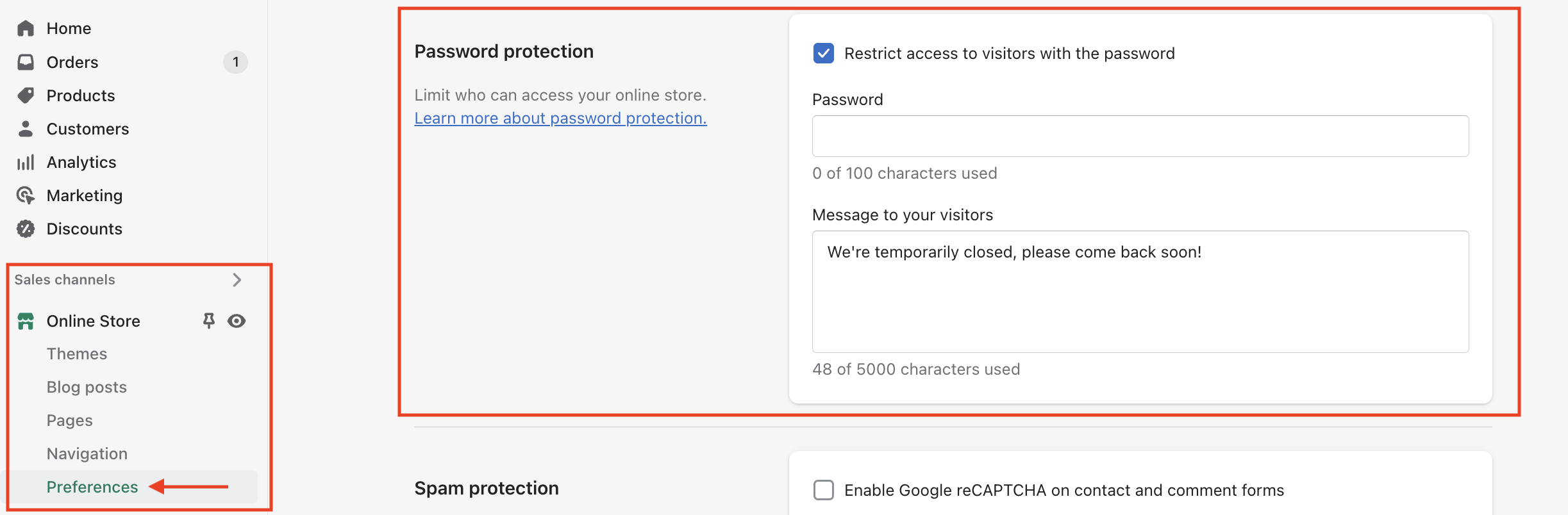
You can add a password to the frontend of your store to stop public access. To lock your store, head to Online Store > Preferences, scroll down to the Password protection area and select Restrict access to visitors with the password. Enter a password that you can give anyone you want to have access to your store.
How do I put my Shopify store under maintenance?
Adding a password lock to your store enables you to prevent public access while you work on it. You can add a message to the screen letting customers know what’s happening and when you’ll be back. To add a password, head to Online Store > Preferences > Password protection > Restrict access to visitors with the password and enter a password.
Why can’t I close my Shopify store?
You might owe Shopify money. You can’t close your store until you have paid Shopify anything you owe them, so check this first.
Also on the blog
Learn how to manage your Shopify accounting the right way
If you want to scale up your Shopify business, you need reliable accounting. Discover the best tools, key tax information and how to ensure that your Shopify accounting is set up for success.
Download our free guide