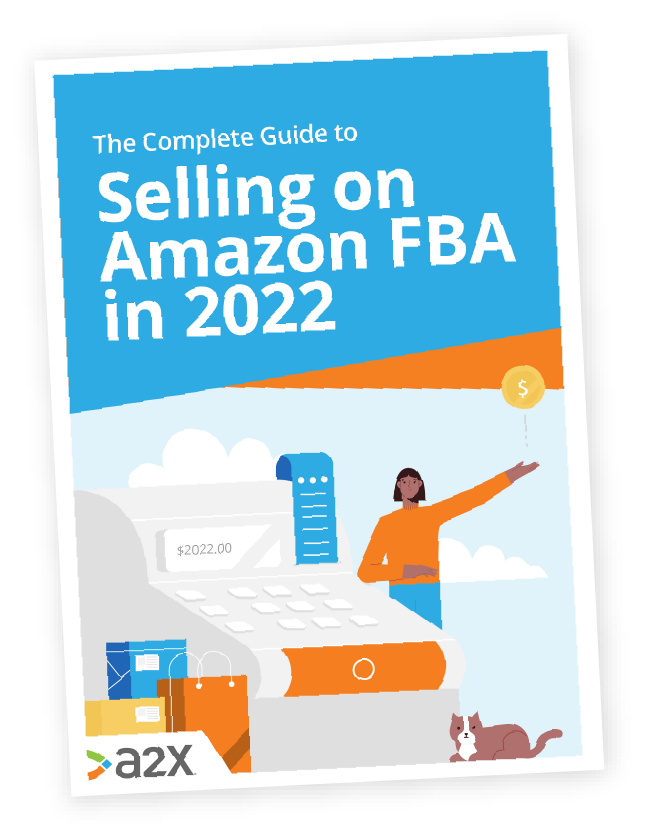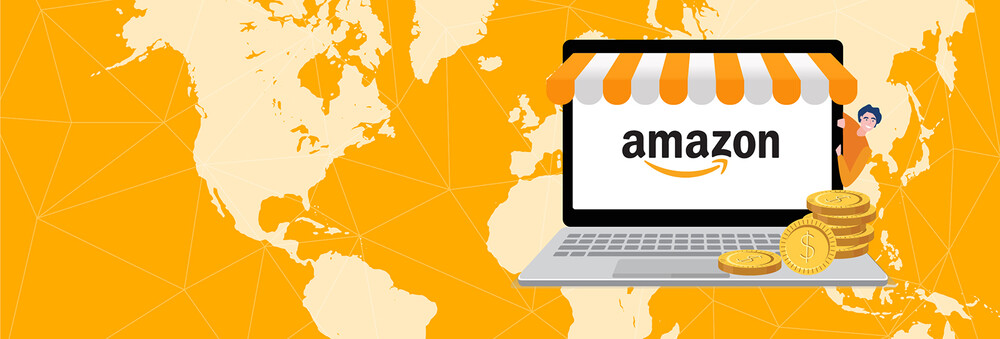
A Tour Of Amazon Seller Central
For Amazon sellers, Seller Central is mission control.
Everything you need to run your business is there in one centralized location, but some aspects have greater tools and resources available to help you than others.
That’s what we’re going to explore here.
In this blog, we’ll take you through the elements of your Amazon Seller Central account and how you can use them to your advantage. Plus, we’ll mention what you get with different subscription plans and where to go for more information.
In this tour of Amazon Seller Central:
Table of Contents
The best advice and insights for selling on Amazon this year
There’s a lot to know when it comes to selling on Amazon. In this guide, you’ll find expert tips and advice to make sure you start strong and stand out from the crowd.
Download our free guide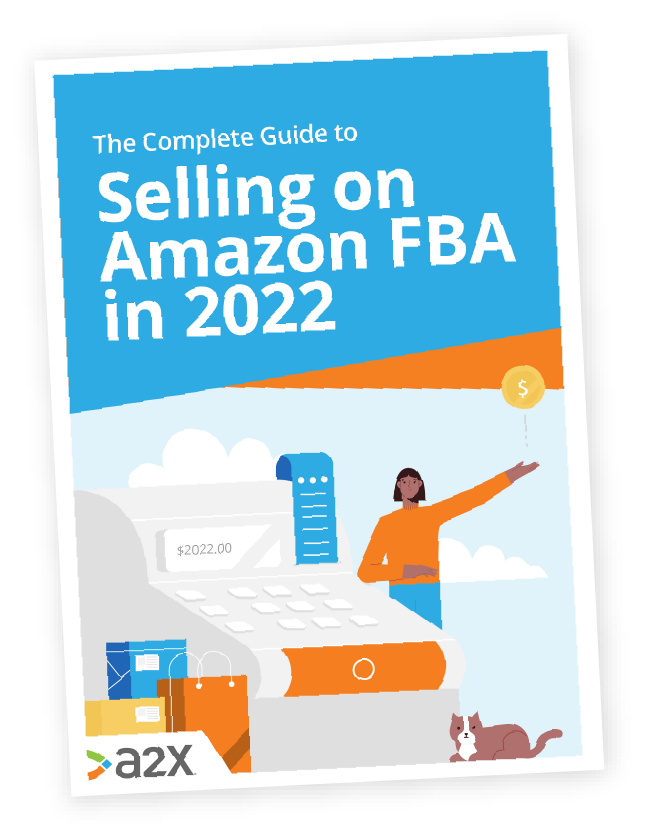
Let’s begin.
How To Create Your Amazon Seller Central Login
Just in case you haven’t covered this part yet, here are the instructions for your Amazon seller registration. Already completed this? Skip to the next section to start your tour.
What you’ll need to create your account
- Business email address.
- Business address and contact address.
- Mobile phone number.
- Bank account details.
- Chargeable credit card.
- Government-issued ID.
- Bank account or credit card statement.
If you’re registering a business on Seller Central, you’ll also need your company registration number.
Steps to register for an Amazon account
- Head to Amazon.com (or your local marketplace) and select Sign up.
- Enter your Amazon email address - perhaps create a new one for your business.
- You’ll be asked to confirm that email by heading to your inbox and opening the verification message.
- Once you’re back on Amazon, you’ll need to select your business type. You’ll either register with a company registration number if you have one, or as an individual business owner.
- You’ll be asked to enter your personal information.
- Next up comes your bank account details. Make sure you have a separate, dedicated bank account for your Amazon business - not doing this is a common mistake many sellers make early on.
- Choose your Amazon store name, whether you use UPCs, and your business model (i.e. are you the brand owner of your products, the manufacturer etc?) You may need a trademark to operate as a certain business model.
- Next, you’ll need to verify your identity. This might be with your passport, or a credit card or bank statement.
The final step of your Amazon registration is a verification email, so keep an eye out for this to quickly confirm all your details.
Fantastic, you’re set up!
Now that you’re on Seller Central, let’s take a tour.
A Tour Of Amazon Seller Central
Amazon Seller Central can look a little busy at first, and perhaps overwhelming. But there are a lot of useful tools if you just know where to look.
NB: If you notice some elements aren’t available to you, it’s likely your subscription type that keeps them blocked off. As you upgrade, more tools will be at your disposal.
Amazon is regularly updating and improving Seller Central, so the below screenshots may not be a direct mirror image of your screen. With that in mind, let’s check it out.
An overview of the Seller Central homepage
Your Amazon Seller Central homepage provides you with an overview of the activity of your business.
The default Seller Central homepage looks a bit like this:
Made up of widgets, these can be customized for the optimal backend unique to your business.
Let’s explore some of these:
- News: Amazon will post announcements and articles of interest in the News widget.
- Seller University: Here you can find tips and guidance on using Seller Central and becoming a great Amazon seller. The Seller University section is found under the Performance tab.
- Your Orders: Find a summary of recently placed orders and any requested returns in this section. Clicking the figures in this widget will take you to the orders section of Amazon Seller Central.
- Seller Forums: Keep up-to-date with what other sellers are discussing.
- Payments Summary: This widget shows the most recent transaction paid to your bank account and the current balance owing to Amazon.
- Manage Your Case Log: You can view any cases logged with Amazon from this widget. Your case log is also accessible from Settings.
- Sales Summary: This widget shows a summary of orders placed in real-time. For more detail, click the figures to be taken to the Manage Orders section under the Orders tab.
- Inventory Planning: This widget shows you details about your inventory in FBA. The closer your performance score is to the red, the higher your FBA storage fees will be.
The four reports that affect your FBA performance score are:
Amazon Seller Central Tabs: Catalog
The Catalog tab is where you can create your listings on Amazon. To get started, click Add Product.
If you’re selling an item that is already available on Amazon, search for your product in Amazon’s catalog.
Inventory
You can also create a listing from the Inventory tab by clicking Add a Product. However, you’ll spend most of your time managing active listings here.
The Inventory tab contains:
- Manage Inventory: Use this section to view and manage the listings you’ve created. Click on the Edit drop-down box located to the far right of each listing to carry out tasks such as:
- Add Products via Upload: This section is for sellers on a Professional selling plan. Once you’ve uploaded an inventory file, you can manage the inventory in bulk, rather than individually.
- Manage FBA Shipments: In this section, you can view and track inventory shipments that you’ve sent to Amazon warehouses.
- Sell Globally: If you sell on more than one Amazon marketplace, you can import your inventory data from one marketplace and merge it with another from this section.
- Upload and Manage Videos: This section is for sellers with registered trademarked brands. Sellers can upload product videos that will appear on their listing page.
Pricing
As you would expect, this is where you manage the prices of your products.
Here, you can monitor:
- Pricing Health: This section shows your pricing compared with other marketplaces. If your pricing is not competitive, you’re less likely to win the Amazon Buy Box.
- Pricing Dashboard: This section will show you pricing-related data. Click to view Buy Box Percentage, Price competitiveness, Sales conversion, and Fee discounts, all located along the left side of the screen.
- Manage Pricing: In Manage Pricing you can view and make changes to pricing on active listings.
- Fix Price Alerts: If Amazon has flagged your listing due to a pricing issue, the listing will end up here. Find the listing in Manage Pricing and make the requested changes.
- Automate Pricing: This section allows you to create automated rules to avoid having uncompetitive pricing and being undercut by other sellers.
Orders
Most significant for sellers fulfilling themselves (FBM), this tab gives you access to:
- Manage Orders: In this section, you can view all customer orders. You can also submit seller feedback on completed orders.
- Order Reports: Use this section to download order reports.
- Upload Order Related Files: In this section, you can store order-related files for your own data management.
- Manage Returns: This section is for FBM sellers to manage and process return requests.
- Manage SAFE-T Claims: If Amazon automatically refunds a customer on your behalf and you don’t use FBA, you’ll have the option to file a SAFE-T Claim. If your claim is accepted, Amazon will reimburse the automated refund.
Advertising
The Advertising tab features different ways to boost sales through the use of discounts, optimizing listing pages, or programs to gain your first reviews.
Here, you’ll find:
- Campaign Manager: Here you can set up your PPC (Pay-Per-Click) campaign to run Sponsored Products.
- A+ Content Manager: This section is for sellers with a registered trademarked brand only. Here you can enhance your listing page with content such as professional high-quality images and videos. A+ Content will appear under the ‘from the manufacturer’ section on your listing page.
- Early Reviewer Program: For a one-off cost, Amazon will ask each buyer of your product to submit a review. The program will end when you have five reviews on your listing.
- Vine: This program helps sellers with registered trademarked brands get their first reviews. After opting into Vine, your product is sent to trusted buyers on Amazon who will test your product and submit their review.
- Deals: The Deals section is only accessible to Professional account holders. You can choose to place a 7-Day Deal or Lightning Deal on your listing, which could help sell units quickly.
- Coupons: Adding a Coupon to your listing can help with increasing conversion rates. When you choose to add a Coupon to your listing, a small box appears under the product title on the listing page. The customer has the option to click the box and receive a discount on the sale price.
- Promotions: You can generate a unique code for free shipping, a percentage discount, or buy one get one free. The code will appear in small print on the product detail page.
Stores
Amazon Seller Central users that have a registered trademarked brand can create an Amazon store.
Stores give you much greater customization options so if you want to develop a brand, and tell its story somewhat separated from Amazon, you have the option to do that.
Only in creating a store can you change up the way your listings are displayed.
Reports
Your Reports tab should be a regular haunt for any Amazon seller. Here, you can check out how your financials are going and get more insight into your operations.
- Payments: Here you’ll find statements on the transactions you’ve received from Amazon that also include a breakdown of Amazon fees and costs.
- Amazon Selling Coach: For Professional Sellers (subscription type), this section recommends adjustments to your business based on historical selling data. When enabled, you’ll receive notifications when there are opportunities for scaling your business, such as adding a product in demand to your catalog.
- Business Reports: Here you will find Amazon sales data, showing you what you’ve sold, how and in what volumes.
- Fulfillment: This relates most closely to sellers using FBA. You can use the FBA fee reports to check you’ve been correctly charged, if not, you can log a case with Amazon.
- Advertising reports: In this section, you can find out how your ads are performing and whether certain keywords are more lucrative for your products than others.
- Return Reports: You can download a report on your returned items and the reasons for these returns. Keep track of these to ensure you are constantly improving customer experience and satisfaction.
- Tax Document Library: Amazon offers a tax calculation service for Professional account holders. Amazon will generate the tax documents and you’ll be able to download them from this section.
Performance
Your performance relates to how you are operating as a seller on the platform. What do customers think of you? This is crucial, because Amazon can shut you down at any time for poor performance.
-
Account Health: This section shows your performance ranking based on:
-
Performance Notifications: You can check this section for any notifications from Amazon. This is where you could receive a warning due to issues with performance.
-
Voice of the Customer: This section ranks your buyer’s satisfaction level after buying your product. Pay close attention!
-
Seller University: This is where you can access content to learn about using Seller Central and sell more on Amazon.
Apps & Services
Here you’ll find services that can assist you with a multitude of tasks. But there is one service that may be particularly interesting if you want to create a brand or store in the near future.
-
IP Accelerator: As you’ve likely noticed, there are many features in Amazon Seller Central that are only available to sellers with registered brands. But trademarking a brand can take a long time, in most cases, up to a year.
If you’d like to start using brand-only features within a couple of months, the IP Accelerator service can do this for you.
While you complete the legal stuff you need with trademarking, Amazon will allow you access to its brand-only features in the meantime.
B2B
The B2B tab is where you can start to sell your products directly to other businesses.
You’ll do this by creating a Business profile. With a profile, businesses can contact you directly, make pricing offers, and place bulk orders.
Optimizing Your Business Operations
Now that you’ve had a bird’s eye tour of Seller Central, you’ll have a pretty good handle of the core features and functions at your disposal.
But business operation tools don’t have to end there for you. There is a wealth of Amazon automation apps, integrations and resources to help take your biz to the next level.
Check these out over on our Amazon automation guide.
Grow Your Amazon Business Faster with Accurate Financials
Seller Central gives you a foundation for running your business, but without excellent visibility and management of your accounts, it’s not going to go very far.
A key challenge for many Amazon sellers when it comes to their accounting is figuring out what transactions went into their bank deposits. One amount could encompass a multitude of fees, taxes, reimbursements, and other costs.
Amazon settlement statements don’t always break this information down for you. What’s more, they often span months, making forecasting your cash flow an unnecessarily tough and time-consuming job.
A2X integrates with Amazon and your accounting software to sort this for you. Your bank deposits are broken out and calculated automatically so that each time you receive a settlement, you can see exactly where it came from without extra time and calculations.
Check out what A2X for Amazon can do for your business and try it for free today.
Also on the blog
The best advice and insights for selling on Amazon this year
There’s a lot to know when it comes to selling on Amazon. In this guide, you’ll find expert tips and advice to make sure you start strong and stand out from the crowd.
Download our free guide